Exchange Single Item Restore
Overview
This user’s guide presents how to use the Exchange Single Item Restore feature with Bacula Enterprise and the VSS Exchange Plugin allowing to interactively restore selected Exchange Mailboxes.
Note
Since 16.0.7, Bacula Enterprise offers the Exchange EWS Plugin which uses the advanced technology from Microsoft to restore single item in a very easy way. Review this documentation for further information about it.
Features Summary
The Bacula Enterprise Exchange Single Item Restore provides the following main features:
Console interface
BWeb Management Suite interface
Exchange interface
Scope
This document will present solutions for Bacula Enterprise 8.4 and later, which are not applicable to prior versions. The Exchange Single Item Restore has been tested and is supported on Red Hat Enterprise Linux (RHEL) 6 and 7, Ubuntu 14.04, Debian 7 and 8, working with Microsoft Exchange Server 2010 and 2013.
Installation
Packages of the Exchange Single Item Restore plugin are available for supported platforms in the “single-item-restore” download area. The package delivered is usually a previous Bacula Enterprise version, therefore please search for previous versions in your download area or keep the version installed when upgrading your Storage Daemon. Please contact Bacula Systems to get access to them or if you would have any question.
Download the plugin package to your Storage Daemon server and then install using the package manager:
# rpm -ivh bacula-enterprise-single-item-restore*.rpm
The package manager will ensure that your Bacula Enterprise
version is compatible with the Exchange Single Item Restore plugin and
will install dependencies. On Redhat, installing the perl-JSON
package from rpmforge is required.
Note
On Redhat 8.X and 9.x, you must have the the AppStream repository enabled to install the perl-File-Copy. The perl-File-Copy module is a dependency required by the bacula-enterprise-single-item-restore package.
Since Bacula Enterprise 16.0.13.
# cat /etc/yum.repos.d/dag.repo
[dag]
name = Red Hat Enterprise - RPMFORGE
baseurl = https://www.baculasystems.com/dl/DAG/rhel6-64
enabled = 1
protect = 0
gpgcheck = 0
# cat /etc/yum.repos.d/baculasystems.repo
[singleitemrestore]
name = Bacula Enterprise
baseurl = https://www.baculasystems.com/dl/<id>/rpms/single-item-restore/<version>/rhel6-64
enabled = 1
protect = 0
gpgcheck = 0
[bacula]
name = Bacula Enterprise
baseurl = https://www.baculasystems.com/dl/<id>/rpms/bin/<version>/rhel6-64
enabled = 1
protect = 0
gpgcheck = 0
Where <id> is your customer download area identifier and <version>
is the current Bacula Enterprise version.
# yum install bacula-enterprise-single-item-restore
The Exchange Single Item Restore also contains a specific Bacula
Enterprise service called “bee-exchange” that must be installed and
running on each Exchange server that is used to run the restore process.
This installation is done by executing the dedicated installer program
bacula-enterprise-win64ExchangeSingleItemRestore-VERSION.exe, where
VERSION represents the product version number like 8.4.0-1 or
8.6.5-1.
Note: Upgrading the “bee-exchange” service may not work in all cases. Bacula Systems recommends to explicitly deinstall an older version before installing a newer one.
The service will start a REST / HTTP daemon that will listen on
localhost:8081 by default. It is possible to configure the service
to listen on an external IP address and use HTTPS and / or http
authentication. If you decide to keep the default values for the bind
address (localhost), you will need to run the internet browser used for
the restore operation on the Exchange Server itself. Assuming the
Exchange Server to be properly protected against unauthorized access,
this provides a reasonably safe default protection against misuse.
Notes about the “bacula” Account on Redhat
All shell commands in this document use the “bacula” Unix account to run.
On Red Hat, the Unix “bacula” account is locked by default. This implies
that it is not possible to execute a command such as su - bacula
successfully.
It is possible to unlock the “bacula” account, or to use “sudo -u bacula” to execute commands. For example:
bacula@storage# /opt/bacula/bin/bconsole
This could be run from the root account using the following command:
root@storage# sudo -u bacula /opt/bacula/bin/bconsole
It is also possible to start a shell session using
root@storage# sudo -u bacula /bin/bash
Alternatively, unlock the “bacula” unix account and use su with a
command such as:
root@storage# chsh -s /bin/bash bacula
root@storage# su - bacula
bacula@storage# whoami
bacula
BWeb Management Suite GUI Notes
To use the BWeb Management Suite graphical GUI with the Exchange Single Item Restore option, it is currently necessary to install and configure BWeb Management Suite on the Storage Daemon where the relevant jobs are stored. If the Director is not on the same machine as the Storage Daemon, it should not be a problem, just remember that the administrator needs to connect to the correct BWeb Management Suite instance to use specific Exchange Single Item Restore screens.
Configuration
Storage Daemon Configuration
On the Storage Daemon host server, the bconsole program has to
be configured properly to allow the “bacula” user to connect to the
Director with the configuration file /opt/bacula/etc/bconsole.conf.
bacula@storage# /opt/bacula/bin/bconsole
Connecting to Director mydir-dir:9101
1000 OK: 10002 mydir-dir Version: 8.4.0 (31 October 2015)
Enter a period to cancel a command.
* version
mydir-dir Version: 8.4.0 (31 October 2015) x86_64-redhat-linux-gnu
* quit
The Exchange Single Item Restore package contains a script that enables testing the connection with the Director and testing if the system can mount the Bacula Virtual File System properly.
bacula@storage# /opt/bacula/scripts/install-single-item-restore.sh check
I: Try to restart the script with sudo...
I: Found catalog MyCatalog
I: bacula-fused started on /tmp/bee-bfuse.XXXXX
I: MyCatalog found
I: 10 Client(s) found
I: /tmp/bee-bfuse.XXXXX unmounted
I: bacula-fused (rw) started on /tmp/bee-bfuse.XXXXX
I: MyCatalog found
I: 10 Client(s) found
I: /tmp/bee-bfuse.XXXXX unmounted
OK: All tests are good.
The Bacula Virtual File System is not designed to be used by end users to browse or restore files directly. If you try to access and browse the mount point, you will not see any files.
bee-exchange Service
It is possible to configure the bee-exchange service on the Exchange
server by creating a configuration file named bee-exchange.conf in
the Bacula Enterprise installation directory on the Exchange
server.
C:> type c:\Program Files\Bacula\bee-exchange.conf
###################################################################
# Bacula Enterprise Exchange Single Item Restore Configuration File
###################################################################
Port=8082
Hostname=*
SSL
The following parameters can be set:
- Port
Specify the TCP/IP port to use. Ex: Port=8080
- Hostname
Specify the TCP/IP interface to bind to. Ex: Hostname=192.168.0.1
- SSL
Use SSL. Ex: SSL
- SSLName
Specify SSL Certificate name to use. Ex: SSLName=MyCert
- LogFile
Specify a custom Log file.
- DataDir
Specify a custom Data directory.
- Authentication
Specify a Authentication scheme (Ntlm, Basic, IntegratedWindows, Anonymous). Ex: Authentication=Anonymous
The service must be restarted after creation or modification of the configuration file.
The service account requires Read and Write permissions to all
files in the folder with the database and sufficient access rights
including the “mailbox import export” role. These permissions can be
granted using impersonation as described in
https://msdn.microsoft.com/en-us/library/bb204095.aspx and
https://technet.microsoft.com/en-us/library/ee633452%28v=exchg.141%29.aspx
For example, if the local “System” account is member of the “Server Management” security group
# New-ManagementRoleAssignment -Name "Import Export_Enterprise Support" -SecurityGroup "Server Management" -Role "Mailbox Import Export"
Backup
This product uses backups that are created as described in the Bacula Systems documentation of the Exchange server functionality of the VSS plugin, which at this time is available as Exchange VSS Plugin.
In short, backups need to be done with a line like Plugin = “vss:/@EXCHANGE/” in the File Set used.
There are no additional considerations beyond what is detailed in the above mentioned white paper, which also implies that Exchange Single Item Restore can be added to an existing Bacula Enterprise infrastructure and can be used with all existing backups.
Restore Scenarios
With Text Console Interface
The Exchange Single Item Restore provides a console program that allows you to initialize the Exchange restore process.
[root@storage ~]# su - bacula -c '/opt/bacula/bin/mount-exchange'
Automatically Selected Catalog: MyCatalog
Client list:
1: bacula6-fd
2: wgb-exch13-fd
Select a Client: 2
Selected wgb-exch13-fd
Job list:
1: wgb-exch13.2016-12-20_13.09.55_18
2: wgb-exch13.2016-12-20_14.28.11_20
3: wgb-exch13.2016-12-20_14.28.53_21
4: wgb-exch13.2016-12-21_17.37.15_31
5: wgb-exch13.2016-12-21_17.42.36_32
6: wgb-exch13.2016-12-21_23.45.18_35
7: wgb-exch13.2016-12-27_13.09.24_06
Select a Job: 7
Selected wgb-exch13.2016-12-27_13.09.24_06
Automatically Selected Exchange Server: WGB-EXCH13
Exchange Database list:
1: MailboxDBA
2: MailboxDBStandalone
Select an Exchange Database: 1
Selected MailboxDBA
I: From the Exchange server web browser, you need to access the bee-echange
service that uses the default URL: http://localhost:8081/?Share=exch22968
I: The Network share name is "exch22968"
I: Once the restore is done and the database is dismounted,
press enter to finish and cleanup the session.
At this step, the Exchange data files are available locally on the Storage Daemon server, and a samba network share is configured.
For a verification of basic functionality, the Windows’ Explorer can be
used (remember that, as the share should not be browseable, the complete
path needs to be entered in the address line). This is shown in
figure Verifying Access to a Created SMB Share. Note the “File” folder without time
stamp – this is represented by a symbolic link, and unless it can be
opened in the Explorer window without problems, security restrictions
are set too tightly in the /etc/samba/smb.conf file and the
dynamically created share. In that case, reviewing and modifying those
settings will be necessary.
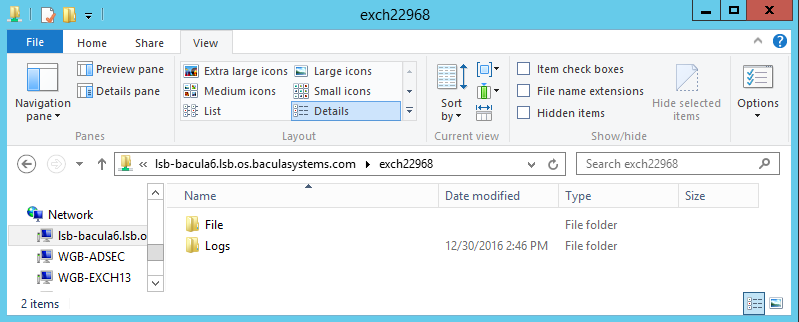
Verifying Access to a Created SMB Share
Note that this access verification should only be useful during deployment and initial configuration of the Exchange Single Item Restore. Once things work out without further manual interaction, it is possible to directly use the actual restore functionality, described below.
To actually mount and browse the Exchange database, connect to the Exchange server and start a browser with the URL printed above.
The Bacula Enterprise Exchange service will handle all steps necessary to restore a mailbox (see chapter Exchange Single Item Restore Screens) through a Graphical User Interface.
To cleanup the restore session, just press “Enter” in the terminal
session where the mount-exchange script was started.
With BWeb Management Suite Interface
The Exchange Single Item Restore option in BWeb Management Suite is a wizard allowing easy restoration of items from an Exchange database.
The first step is to select the Client where the VSS backup job was done (see fig. Client Selection).
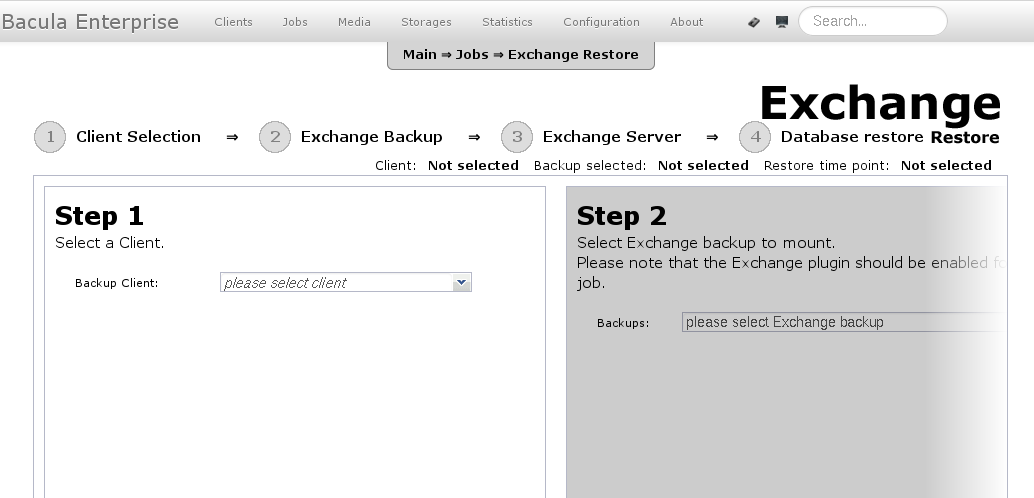
Client Selection
Once the Client is selected, the administrator needs to select the Job (a Restore Point) to restore. (Fig. Restore Point Selection).
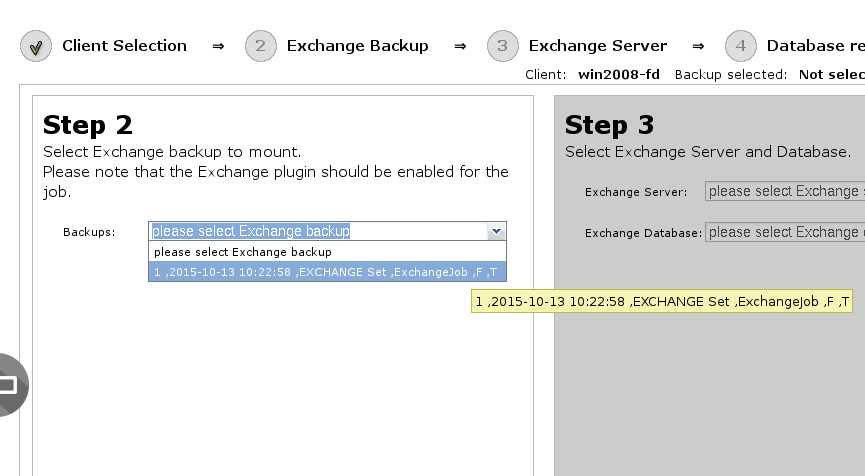
Restore Point Selection
If the selected Job is a valid VSS backup job, the third step will display a list of all Exchange databases included. (Fig. Exchange Database Selection).
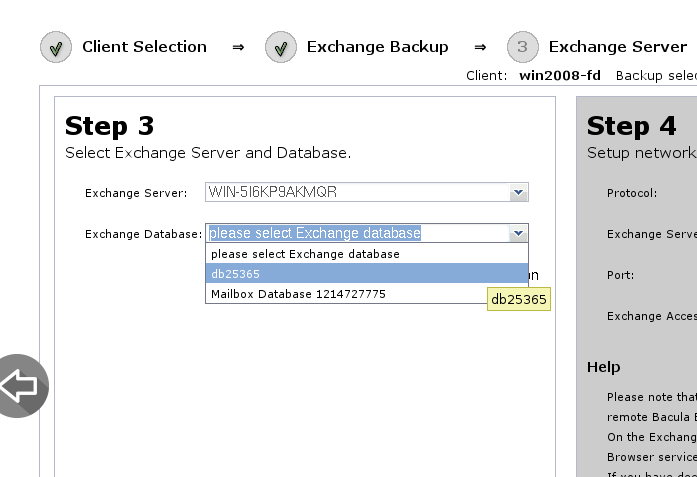
Exchange Database Selection
At this point, Bacula will create a network share with Samba, and the administrator needs to connect to the Exchange server and open the URL displayed in the wizard with a web browser. The Exchange Server address field is set to the Bacula Client address (see fig. Connection to Exchange Single Item Restore Service) automatically and can be changed if desired. Note that by default, the Exchange Single Item Restore windows service does not accept remote connections, so accessing it requires using a web browser started on the Exchange server console. (See chapter Exchange Single Item Restore Screens)
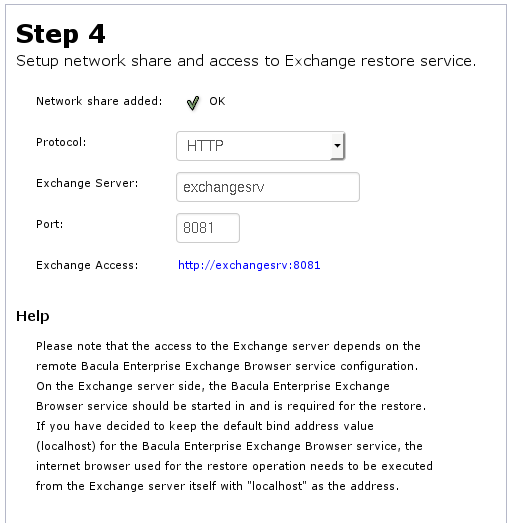
Connection to Exchange Single Item Restore Service
Once the restore is actually done, it is important to terminate the restore session to release resources (fig. Terminate the Restore Session).
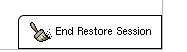
Terminate the Restore Session
Exchange Single Item Restore Screens
The “Restore Single Mailbox from Exchange Database” page should be displayed as shown in figure Bacula Exchange Single Item Restore GUI. At this point, operations will take place directly on the Exchange server and will accomplish the following operations:
Mount the network share
Check the Exchange database status
Perform recovery if needed
Create a Recovery database
Mount the Recovery database
Browse and restore mailboxes
Dismount and cleanup
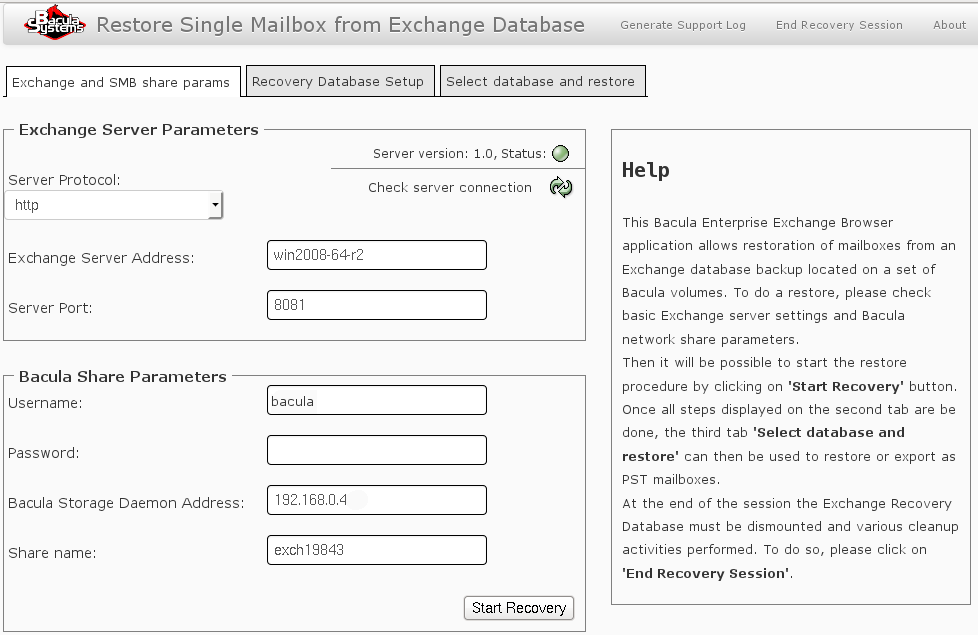
Bacula Exchange Single Item Restore GUI
In order to mount the network share where the Exchange database is available, “Bacula Share Parameters” must be specified. Then press the “Start Recovery” button. All steps will then be executed one after the other (fig. Recovery Database Setup). Information about a particular step is available by clicking on “Details” (fig. Details of an Operation).
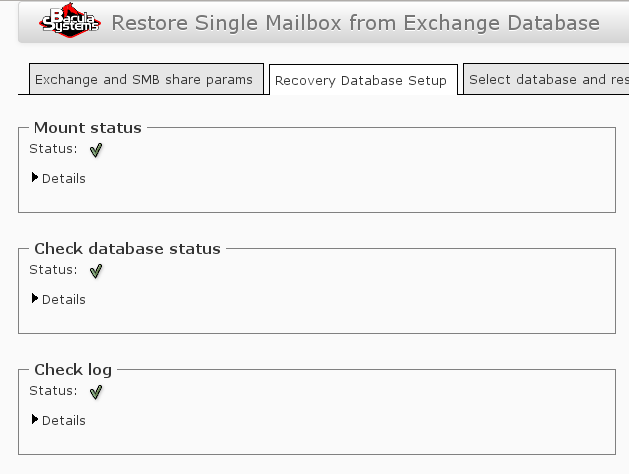
Recovery Database Setup
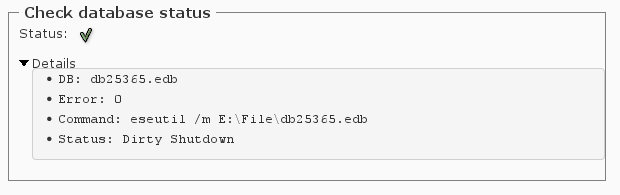
Details of an Operation
Once in the last tab, the recovery database will be mounted and available to the Exchange console and the Powershell interface. The list of all mailboxes will be displayed like shown in figure Mailbox List. It is possible to select a Mailbox and restore it to another database.
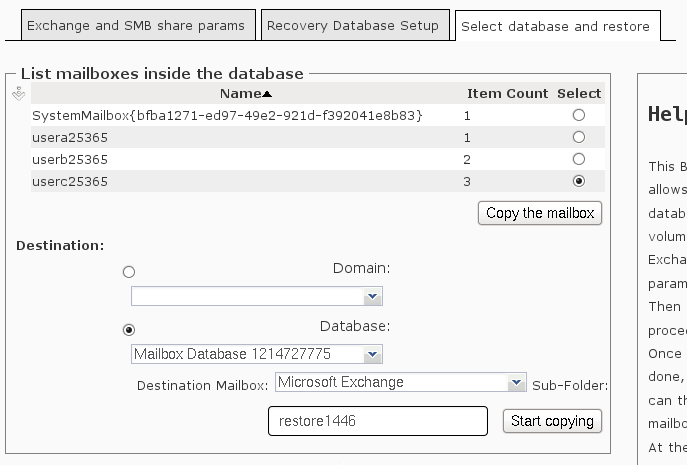
Mailbox List
Once the restore is actually done, it is important to terminate the restore session to release resources (fig. Dismount Recovery Database) on the Exchange server, and then terminate the restore session in the “mount-exchange” terminal session or in the BWeb page.
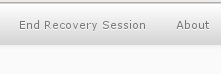
Dismount Recovery Database
Notes
Cache Directory
To speed up future Exchange Single Item Restore sessions, some files that are generated during a restore session are kept in a cache directory.
storage# ls /opt/bacula/working/mount-cache
MyCatalog-2.idx MyCatalog-5.idx MyCatalog-8.idx
MyCatalog-4.idx MyCatalog-6.idx MyCatalog-9.idx
It is possible to remove files in the cache after some time. They are re-generated if needed.
Limitations
The PST export is not yet implemented in the Bacula Exchange Single Item Restore service.
The Bacula Exchange Single Item Restore Service is not multi-threaded and can serve only one request at a time.
The Exchange Single Item Restore feature uses the Bacula BVFS interface to list files and directories. The Bacula BVFS interface is known to have some performance issues with MySQL catalog backends due to internal MySQL limitations with indexes on TEXT columns. For VMWare and Exchange Single Item Restore, it should not impact performance too much (the backup structure is usually quite small) but Bacula Systems advises using the PostgreSQL catalog backend for the best experience.
The Exchange Single Item Restore performance may vary depending on various factors. For example, Bacula will have to read more data if the Volume was written with a large number of concurrent jobs.
The Exchange Single Item Restore is not compatible with FileDaemon data encryption.
The password used in the network share between the Bacula Storage Daemon and the Exchange server should not use : &, ’ and “
The Exchange Single Item Restore is compatible with file based devices (cloud, dedup, aligned, file, etc..). Tape devices are not supported.