Note
You can download this article as a PDF
Swift Object Backup
Executive summary
This document is intended to provide insight into the considerations and processes required to successfully implement a Swift Object Storage backup technique using Bacula Enterprise.
Note
This functionality is available as of Bacula Enterprise version 8.10.
Swift Object Storage
Architecture
The Bacula Enterprise Swift plugin uses the python-swiftclient library to access the Swift Object Storage daemon.
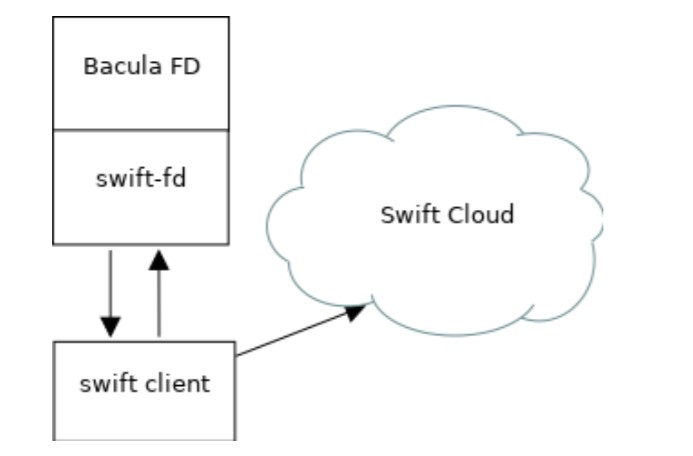
Swift Plugin Architecture
Features
The configuration for Swift container backups is done in a Bacula FileSet configuration file using parameters to the Swift plugin command line.
During a backup, the Bacula plugin will contact the Swift system to retrieve Objects one by one. During an incremental or a differential backup session, the Bacula File Daemon will need to list all objects and retrieve their attributes to determine if an object must be included in the job.
If found, any container or object metadata are saved during backup.
At restore time, the Bacula Swift plugin will restore the Swift metadata, and the user will be able to restore Swift objects to:
The original Swift container
An alternate Swift container/system
A local directory
Large objects will be restored automatically using the DLO technique.
Swift metadata for containers are automatically backed up with Objects.
Installation of the Plugin
On the Bacula File Daemon that you want to connect to your Swift Object
Storage, extend the repository file for your package manager to contain
a section for the Swift plugin. For example, in RHEL,
/etc/yum.repos.d/bacula.repo:
[Bacula]
name=Bacula Enterprise
baseurl=https://www.baculasystems.com/dl/@customer-string@/rpms/bin/@version@/rhel7-64/
enabled=1
protect=0
gpgcheck=0
[Bacula EnterpriseSwiftPlugin]
name=Bacula Enterprise Swift Plugin
baseurl=https://www.baculasystems.com/dl/@customer-string@/rpms/swift/@version@/rhel7-64/
enabled=1
protect=0
gpgcheck=0
On Centos7, python3 and the Swift client library are not avaiable via
the standard repositories. The EPEL repository provides python34 and the
python-swiftclient package must be installed via the
python34-pip package from this repository.
# yum install epel-release
# yum install python34 python34-pip
# pip3.4 install python-swiftclient
On RHEL 7, the package is available in the repository “rhel-7-server-openstack-11-tools-rpms”.
On Debian Jessie, /etc/apt/sources.list.d/bacula.list:
#Bacula Enterprise
deb https://www.baculasystems.com/dl/@customer-string@/debs/bin/@version@/jessie-64/ jessie main
deb https://www.baculasystems.com/dl/@customer-string@/debs/swift/@version@/jessie-64/ jessie swift
Once the repository is configured for your system, perform a
yum update or apt-get update, then the package
bacula-enterprise-swift-plugin can be installed with yum install
or apt-get install.
# yum install bacula-enterprise-swift-plugin
or
# apt-get update
# apt-get install bacula-enterprise-swift-plugin
If you prefer to manually install the packages, you may download them
directly from your download area, and use one of the low level package
manager tools (rpm or dpkg) to do the plugin installation.
Configuration
Plugin Parameters
The following parameters effect any type of Swift plugin Job (Backup, Estimation or Restore).
user=<string>specifies the username to access the Swift system. This parameter is mandatory.password=<string>specifies the password to access the Swift system. Thepasswordor thepassfileparameter is mandatory.passfile=<string>specifies a file local to the File Daemon that contains the password for the user. Only the first line of the file will be read. Thepasswordor thepassfileparameter is mandatory.url=<string>specifies the URL of the Swift system. This parameter is mandatory.abort_on_error=<0 or 1>, or justabort_on_errorspecifies whether or not the Backend should abort it’s execution if a fatal error occurs during Backup, Estimation or Restore. This parameter is optional. The default value is 0.debug=<0 or 1>, or justdebugspecifies how much information should be logged to the Backend File Log. This parameter is optional. The default value is 0.insecure=<0 or 1>, or justinsecurespecifies whether or not the SSL certificate should be verified. This parameter is optional. The default value is 0.
Plugin Estimation and Backup Parameters
include=<string>specifies which containers and/or objects should be backed up from the Swift Storage System. This parameter is optional. There may be more than oneincludeparameter.regexinclude=<regex>specifies, using a Regular Expression, which containers and/or objects should be backed up from the Swift Storage System. This parameter is optional. There may be more than oneregexincludeparameter.exclude=<string>specifies which containers and/or objects should NOT be backed up from the Swift Storage System. This parameter is optional. There may be more than oneexcludeparameter.regexexclude=<regex>specifies, using a Regular Expression, which containers and/or objects should NOT be backed up from the Swift Storage System. This parameter is optional. There may be more than oneregexexcludeparameter.
If none of the paramaters include, regexinclude, exclude or
regexexclude are specified, all containers and objects from the
Swift Storage System for an account (user parameter) will be backed
up.
Plugin Restore Parameters
user=<string>specifies an account where restore will be performed. This parameter is optional. If not set, theuserparameter from the backup Job will be used.password=<string>specifies the password to access the Swift system during restore. This parameter is optional. If not set, thepassword=<string>parameter from the backup job will be used.url=<string>specifies the URL of the Swift system during a restore. This parameter is optional. If not set, theurl=<string>parameter from the backup Job will be used.be_object_segment_size=<size>specifies, in bytes, the size of the segments of a DLO object. The default is 5MB. This parameter is optional.restore_local=<yes or no>specifies that the files should be restored to a local directory based on thewhere=restore job parameter. This parameter is optional.
FileSet Examples
In the example below, all objects inside the container container1
will be backed up.
FileSet {
Name = FS_Swift
Include {
Plugin = "swift: user=r1 password=t1 URL=http://swift:8080/auth/v1.0 \
include=container1/*"
}
}
In the example below, all objects that do not end with tmp inside
the container container1 will be backed up.
FileSet {
Name = FS_Swift_without_tmp
Include {
Plugin = "swift: user=root password=test1 URL=http://swift/auth/v1.0 \
include=container1/* exclude=*tmp"
}
}
This example is the same as the exclude one above, but using
regexexclude instead:
FileSet {
Name = FS_Swift_without_tmp
Include {
Plugin = "swift: include=container1/* regexclude=.*\\.tmp\\Z(?ms)" URL=http://swift/auth/v1.0 user=r1 password=p1"
}
}
In the example below, all objects that end with .pdf inside the
container container1 will be backed up.
FileSet {
Name = FS_Swift_without_tmp
Include {
Plugin = "swift: user=r1 password=t1 URL=http://swift/auth/v1.0 \
include=container1/* regexinclude=.*\\.pdf\\Z(?ms)"
}
}
In the example below, all objects of all containers will be backed up.
FileSet {
Name = FS_Swift_everything
Include {
Options {
Compression = LZO
}
Plugin = "swift: user=r1 password=t1 URL=http://swift:8080/auth/v1.0"
}
}
In the example below, all objects of all containers will be backed up.
The password of the swift user root will be taken from the file
/etc/swift.txt file.
FileSet {
Name = FS_Swift_passfile
Include {
Plugin = "swift: user=r1 passfile=/etc/swift.txt URL=http://swift/auth/v1.0"
}
}
Restore Examples
Restore to a Subdirectory Inside the Container
If the objects were selected inside container1, the following
restore command will relocate objects under /tmp. For example:
/container1/home/file.png will be restored as
/container1/tmp/home/file.png.
* restore where=/container1/tmp
Restore to an Alternate Container
If the objects where selected inside container1, the following
restore command will relocate them under container2. ex:
/container1/home/file.png will be restored as
/container2/home/file.png.
* restore where=container2
Restore to a Local Directory
You may restore the files to your local filesystem by setting the
restore_local option to yes in the Plugin Restore Options
menu. You must specify the where= option.
* restore where=/home/user/my_restored_files
After the selection of the files you want to restore, modify the plugin
option, select option 5 restore_local, and set it to ’yes’
Run Restore job
JobName: RestoreFiles
...
Plugin Options: *None*
OK to run? (yes/mod/no): mod
Parameters to modify:
1: Level
...
13: Plugin Options
Select parameter to modify (1-13): 13
Automatically selected : swift: user=test:tester password=testing
URL=http://localhost:8080/auth/v1.0 include=data1/*
Plugin Restore Options
user: *None* (*None*)
password: *None* (*None*)
url: *None* (*None*)
be_object_segment_size: *None* (5 MiB)
restore_local: *None* (No)
insecure: *None* (No)
Use above plugin configuration? (yes/mod/no): mod
You have the following choices:
1: user (Restore user name)
2: password (Restore user password)
3: url (Destination URL for restore)
4: be_object_segment_size (DLO max segment size)
5: restore_local (Restore as local file)
6: insecure (Accept self-signed certificate)
Select parameter to modify (1-6): 5
Please enter a value for restore_local: yes
Plugin Restore Options
user: *None* (*None*)
password: *None* (*None*)
url: *None* (*None*)
be_object_segment_size: *None* (5 MiB)
restore_local: yes (No)
insecure: *None* (No)
Use above plugin configuration? (yes/mod/no): yes
Run Restore job
JobName: RestoreFiles
...
Plugin Options: User specified
OK to run? (yes/mod/no): yes
Useful Swift Commands
You may define environment variables to simplify Swift command calls.
# export ST_AUTH=http://swift.lan:8080/auth/v1.0
# export ST_KEY=testing
# export ST_USER=test:tester
Show information about a Swift account:
# swift stat
List containers
# swift list
List objects inside a container
# swift list container1
Upload a file
# swift upload container1 afile
Set a metadata for container or object
# swift post -m Bacula:Pass container1
# swift post -m Bacula:Pass container1 object1
Set an ACL data for container
# swift post --read-acl=www container1
# swift post --write-acl=www container1
For more information, please refer to: https://docs.openstack.org/python-swiftclient/latest/cli/index.html#swift-usage
Limitations
Objects stored as SLO objects on the Swift System will be restored as DLO objects.
The modification time of an object cannot be restored. This is a Swift limitation.
The creation time of an object is always equal to the modification time. This is a Swift limitation.
Bacula’s Accurate backup mode is not supported. You will receive a warning message in this case.
The regexwhere feature is not supported
It is recommended to not set a high value for the Plugin Restore Parameter
be_object_segment_sizeto limit the memory consumption.The
restartcommand has limitations with plugins, as it initiates the Job from scratch rather than continuing it. Bacula determines whether a Job is restarted or continued, but using therestartcommand will result in a new Job.