Note
You can download this article as a PDF
Nutanix HFC (Incremental Accelerator)
Overview
This user’s guide presents various techniques and strategies to backup a Nutanix NAS having a large number of files with Bacula Enterprise.
Scope
This paper will present solutions for Bacula Enterprise 14.0 and later, which are not applicable to prior versions.
Presentation
The Nutanix Incremental Accelerator plugin is designed to simplify and the optimize backup and restore performance of your Nutanix NAS hosting a large number of files.
When using the plugin for Incremental backups, Bacula Enterprise will query the Nutanix REST API for a previous backup snapshot then quickly determine a list of all files modified since the last backup instead of having to walk through the entire filesystem. Once Bacula has the backup list, it will use a standard network share (such as NFS or CIFS) to access the files.
In order to compute the file list modified since the last backup, Bacula must store a few Snapshots on the Nutanix device. The Incremental Accelerator Plugin will manage the snapshot list to minimize resource usage.
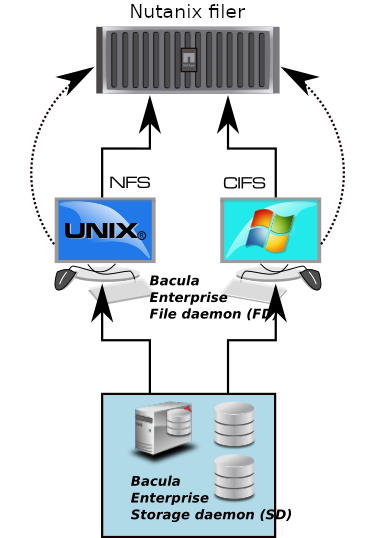
Nutanix Incremental Accelerator Feature
Installation
The Nutanix Incremental Accelerator plugin is available as a Bacula Enterprise package for all supported platforms. The package is comprised of:
/opt/bacula/plugins/nutanix-hfc-fd.soBacula Enterprise File Daemon plugin/opt/bacula/bin/nutanix_backendBacula Enterprise Nutanix Manager
You must install this plugin on a Client machine that has network access to the Nutanix filer. Bacula Systems advises you to use the Client that resides on your Storage Daemon so that the File daemon to Storage daemon data transfers are made internally rather than across the network.
Configuration
As with all Bacula plugins, you must to specify the Plugin Directory
directive in the FileDaemon resource of the bacula-fd.conf file.
FileDaemon {
Name = test-fd
...
Plugin Directory = /opt/bacula/plugins
}
Your Backup Job should be defined as:
Job {
Name = "Nutanix-HFC"
Client = storage-fd
FileSet = FS_nutanix
...
}
FileSet {
Name = FS_nutanix
Include {
Options {
Signature = MD5
}
Plugin = "nutanix-hfc: host=nutanix-box password=pw exclude=vol0"
}
}
In this example, all Nutanix volumes have to be mounted in the /nutanix-box
directory (the mount_base plugin option permits to configure the
base mount point).
% ls /nutanix-box
vol1 vol2 vol3 vol4
The Nutanix Incremental Accelerator plugin accepts the parameters listed in table ‘Incremental Accelerator Plugin Options’.
Option |
Required | Default |
Info |
Example |
||
|---|---|---|---|---|---|
host |
Yes |
NAS Hostname |
host=192.168.0.1host=nutanix-box |
||
user |
Yes |
root |
Username |
|
|
password |
Yes |
Password |
|
||
volume |
No |
Volume to |
|
||
include |
No |
* |
Volumes to backup |
|
|
exclude |
No |
Volumes to exclude from backup |
|
||
mount_base |
No |
/nutanix-box |
Where to find the volume mounted using NFS / CIFS |
|
|
Note: Because the Nutanix Incremental Accelerator Plugin uses a
dynamic strip FileSet option, the FileSet Include section should
include ONLY the Nutanix plugin; mixing other plugins or normal files
with the HFC Plugin is not supported.
External Password Storage
To avoid storing passwords in the Bacula Director configuration file, you can create a special configuration file located on the Client where the plugin is installed and store the password in it.
% cat /opt/bacula/etc/snapmgr.conf
nutanix-box:root = mypassword
The first line will define the password for the root account on the nas box named “nutanix-box”. The Bacula Nutanix HFC Plugin will use this entry with the following plugin command:
plugin = "nutanix-hfc: host=nutanix-box user=root exclude=vol0"
You can have multiple lines in the snapmgr.conf file.
NFS Configuration
The Nutanix HFC plugin will detect the list of all volumes from the
Nutanix device, then the plugin will assume that each volume is mounted
and available under the mount_base directory. For example, if you have
the following volumes defined on your Nutanix device (Fig Nutanix Volume List).
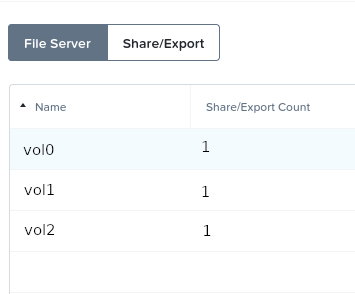
Nutanix Volume List
You will need to mount each of them under your mount_base directory.
For example, in /mnt:
% ls -l /mnt
drwxr-xr-x 2 root root 4096 May 23 14:52 vol0
drwxr-xr-x 2 root root 4096 May 23 14:52 vol1
drwxr-xr-x 2 root root 4096 May 23 14:52 vol2
We advise you to create a directory with your Nutanix host name and mount
volumes under it. For example, instead of using /mnt as the previous
example was showing, using /nutanix-box will simplify restore
operation and file identification during restore. (Fig Nutanix and Volume Structure).
% ls -l /nutanix-box
drwxr-xr-x 2 root root 4096 May 23 14:52 vol0
drwxr-xr-x 2 root root 4096 May 23 14:52 vol1
...
The following article will give you information about how to find optimal settings for NFS mounts http://nfs.sourceforge.net/nfs-howto/ar01s05.html
For example, you may want to mount NFS shares with the following options:
% mount -t nfs -o soft,intr nutanix-box:/vol/vol2 /nutanix-box/vol2
Snapshot Management
The Nutanix Incremental Accelerator plugin uses Snapshots to determine which files have changed since the last backup. The plugin will keep a number of Snapshots on your Nutanix filer. Depending on your strategy, the plugin will keep 3 to 4 Snapshots per volume.
Snapshots are visible in the hidden .snapshot directory at the top
level directory in each volume share.
Snapshot Pruning
The Nutanix Incremental API is based on Snapshots to generate the list of the changes. Once a snapshot is no longer required, the Nutanix Incremental Accelerator HFC plugin will prune the snapshot.
The snapshot registry that is maintained by the plugin is stored in the Bacula working directory. The registry uses the Job name as a key to compute the snapshot chain.
Estimate Information
The information returned by the bconsole estimate listing level=incremental command will give you the
list of all files that have changed. However, be careful when using the
estimate command with the level Full (default if level=incremental is not specified). It will result in a
heavy load of your Nutanix filer if it contains many files.
Accurate Mode
By default, the Nutanix Incremental Accelerator plugin backup results will be similar to what a traditional backup traversing the whole filesystem would do. Some operations (such as deleting or moving) on a directory (see figure Directory Structure When Restoring (Without Accurate Support)) will lead to non accurate directory structure when restoring.
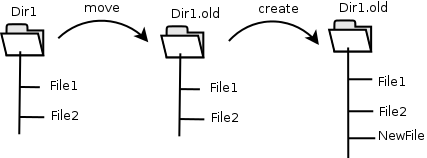
Directory Structure When Restoring (Without Accurate Support)
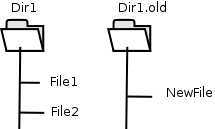
Directory Structure When Restoring (Without Accurate Support)
This issue can be solved using Bacula’s Accurate feature in your Job definition. However, be aware that the Accurate feature will consume additional memory on your File Daemon machine and CPU cycles on your catalog database system, and when dealing with million of files, you need to properly configure your File Daemon hardware. Using Bacula Accurate mode is transparent for the Nutanix system.
Bacula Enterprise allows you to turn Accurate mode on or off in the Schedule. Using this method, you are able to, for example, turn the Accurate mode on only for weekly differential jobs. This can provide a good compromise by having a completely accurate weekly backup without the additional overhead each day.
Backup Information
During a backup, some essential information is stored in the
nutanix-hfc.dat file located in the Bacula working directory that is
required for sequences of Jobs, so please take care not to remove the
nutanix-hfc.dat files.
Restore Scenarios
During restoration, files will be presented in a simple virtual filesystem structure.
/<nutanix host name>/<volume>/<files and directories>/...
For example (Fig Nutanix and Volume Structure), the file /etc/passwd in the
volume vol0 of the Nutanix device nutanix-box will be stored as:
/nutanix-box/vol0/etc/passwd
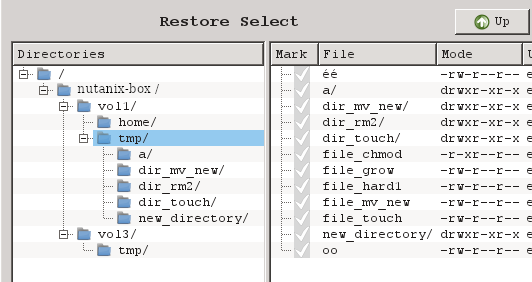
Nutanix and Volume Structure
Limitations
As noted above, if you want to backup all Windows file attributes, you must mount the Nutanix volume using the CIFS protocol, and use a Bacula Windows File daemon with the Nutanix Incremental Accelerator plugin, which is not available at this time. Consequently restoring Windows files will restore only the file attributes that can be mapped into Unix file permissions.
The Nutanix Incremental Accelerator plugin only works with Nutanix appliances.
The
restartcommand has limitations with plugins, as it initiates the Job from scratch rather than continuing it. Bacula determines whether a Job is restarted or continued, but using therestartcommand will result in a new Job.