Note
You can download this article as a PDF
About Cloud Backup
IT organizations are constantly being challenged to deliver high quality solutions with reduced total cost of ownership. One of those challenges is the growing amount of data to be backed up, together with limited space to keep backups. Another major challenge is to provide adequate off-site backup. Bacula offers several ways to tackle these challenges, one of them being Bacula Cloud Backup, which writes Bacula Volumes to different types of cloud services.
This document is intended to provide insight into the considerations and processes required to successfully implement this backup technique.
A major problem of Cloud backup is that data transmission to and from the Cloud is very slow compared to traditional backup to disk or tape. The Bacula Cloud drivers provide a means to quickly finish the backups and then transfer the data from the local cache to the Cloud in the background. This is done by first splitting the data Volumes into small parts that are cached locally and then uploading those parts to the Cloud storage service in the background, either while the job continues to run or after the backup Job has terminated. Once the parts are written to the Cloud, they may either be left in the local cache for quick restores or they may be removed (truncate cache). Truncating cache volumes may also be configured to occur automatically in the background during a job, or after the job has completed. Truncation may also be disabled, or configured to be run manually.
Bacula Systems has implemented drivers for backup and restore to and from several cloud services, whether public or private. The architecture of the Bacula Enterprise cloud backup will provide the user with an array of features to keep the cloud costs to a minimum and the performance to a maximum.
In a continuous effort to increase end user choices, Bacula Systems has broadened its offer of cloud plugins over the last releases. You can now choose from the following plugins:
S3/Amazon Cloud Plugin
Azure Cloud Plugin
Google Cloud Plugin
Oracle Cloud Plugin
Swift Object Storage Plugin
Each plugin can be purchased separately. A Cloud File driver, which is useful for testing the Cloud architecture without requiring a Cloud account, is also included and could possibly be useful for a disk media device that is very slow.
Cloud Volume Architecture
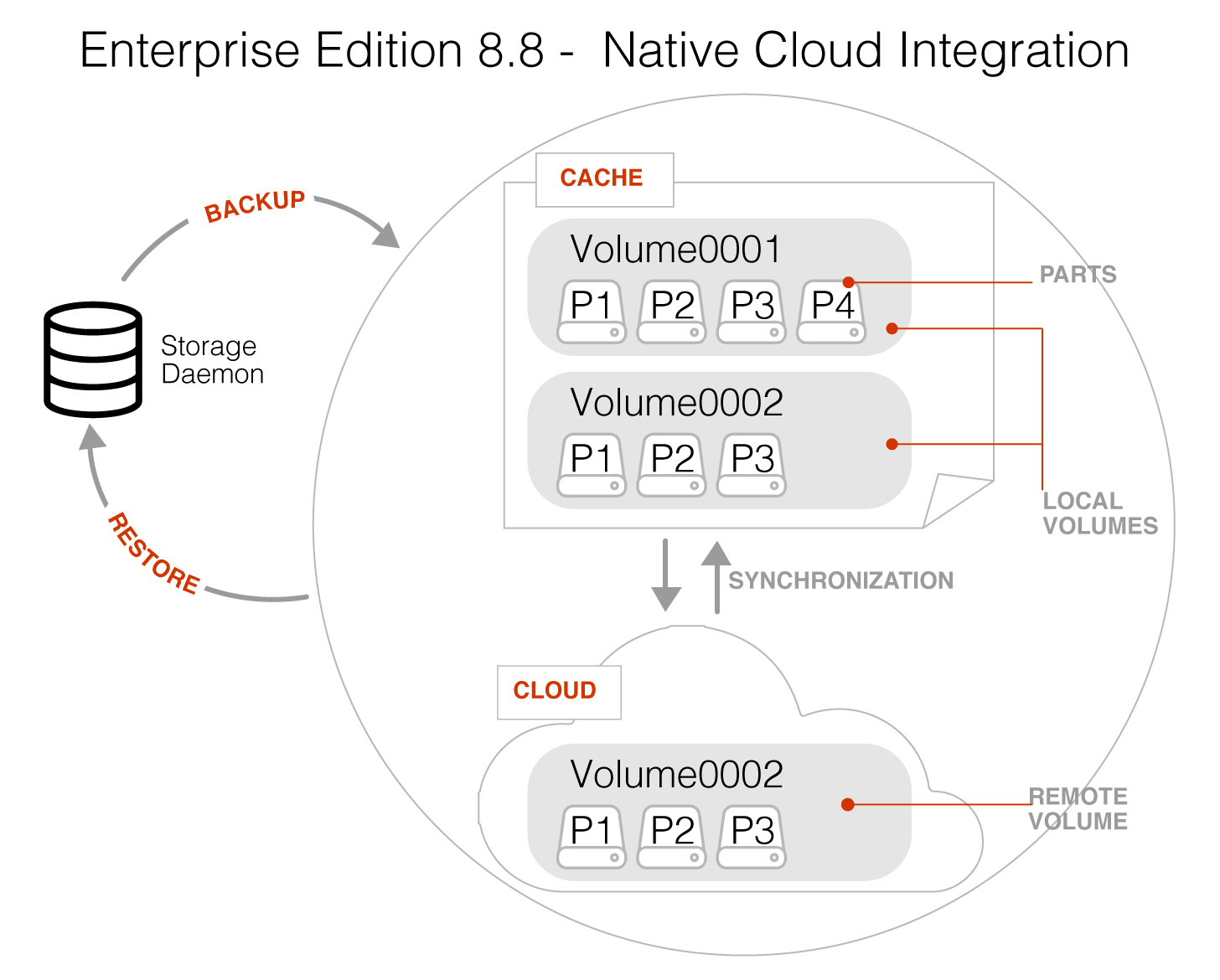
Bacula Cloud Architecture
In the picture above you see two Bacula Cloud Volumes (Volume0001 and Volume0002) with their parts in the local cache. Below the cache, one can see that Volume0002 has been uploaded, or “synchronized” with the Cloud.
Note
Regular Bacula Disk Volumes are implemented as standard files that reside in the user defined Archive Device directory. Each regular Bacula Disk Volume is just one file. On the other hand, Bacula Cloud Volumes are directories that reside in the user defined Archive Device directory. Each Volume directory contains the Cloud Volume parts which are implemented as numbered files (part.1, part.2, …).
Cloud Plugin Installation
Cloud Plugin Functionality
The Cloud Plugin write the backup data in a local cache before the data is sent to the Cloud.
It is possible to keep the data in the local cache for some time, or to delete it as soon as the data is stored in the remote cloud.
Cache and Pruning
The Cloud Cache is treated much like a normal Disk based backup, so that when configuring Cloud backups, the administrator should take care to set “Archive Device” in the Device resource to a directory where he/she would normally store data backed up to disk. Obviously, unless the local cache is configured to be pruned/truncated automatically, the Archive Device file system will continue to fill.
The retention of Cloud volumes in the local Cache is controlled per Volume with the new “CacheRetention” Volume attribute. The default value is 0, meaning that the pruning of Cloud Cache Volumes is disabled. The new “CacheRetention” attribute for Cloud Volumes is configured as a Directive in a Pool and is inherited by Cloud Volumes created in this Pool just as with other inherited attributes for regular disk based Pools and Volumes.
The “CacheRetention” value for a volume may be modified with the bconsole “update” command.
Truncate Cloud Volumes
When Cloud Volumes are truncated by using the Truncate bconsole command,
all the part files of the volumes are deleted from the Cloud, except the part.1 file
that contains the Bacula Volume label. In the local cache, the part.2 file is
created, with zero bytes, and it is not uploaded to the Cloud. Next time
the volume is used by a Bacula Job (backup, copy, etc.), the job will start
writing to the Cloud volume part.2 file.
Cloud Restore
During a restore, if the needed Cloud Volume parts are in the local cache, they will be immediately used, otherwise, they will be downloaded from the cloud as necessary. In such a case, Bacula is efficient and attempts to be as cost effective as possible by downloading only the actual parts of the Cloud Volumes required to perform the restore. The restore starts with Cloud Volume parts already in the local cache but will wait in turn for any part that needs to be downloaded. The downloads proceed in the background while the restore is running.
With most cloud providers uploads are free of charge. On the other hand, downloads of data from the cloud are usually billed. By using local cache and multiple small parts, you can configure Bacula to substantially reduce your Cloud download costs during restores.
The MaximumFileSize Device directive is still valid within the
Storage Daemon and defines the granularity of a restore chunk. In order
to limit volume parts to download during a restore (especially when
restoring single files), it might be useful to set the
MaximumFileSize to a value smaller than or equal to the
MaximumPartSize.
Compatibility with Other Bacula Functionality
A Cloud Volume stores the same data as any other Bacula Volume type (disk, tape, etc.). Thus, all the existing Bacula funcionality, with the exception of deduplication, is available with the Bacula Cloud Plugin drivers.
Client encrypted data, Storage Daemon Data Volume Encryption, compressed data, other plugins data, etc., can be stored in Cloud Volumes.
At the current time, Bacula Global Endpoint Deduplication does not support writing to the cloud because the cloud would be too slow to support large hashed and indexed containers of deduplicated data.
Security and Data Immutability
All data that is sent to and received from the cloud by default uses the HTTPS protocol, so your data is encrypted while being transmitted and received. However, data that resides in the Cloud is not encrypted by default. If you wish extra security of your data while it resides in the cloud, you should consider using Bacula’s data encryption features Data Encryption.
For additional protection against backup data loss, or for regulatory compliance reasons, cloud stored parts can be set to be immutable, which means they can be downloaded from the cloud many times but uploaded to the cloud only once (Write Once Read Many: WORM).
Bacula Cloud Plugin supports the immutability features available from different cloud providers. Immutability needs to be configured externally in the destination storage entity (S3 Bucket, Azure Blob, Google Storage Bucket…) using the available native tools from each provider. Further information about these features:
S3 Object Lock: https://docs.aws.amazon.com/AmazonS3/latest/userguide/object-lock.html
Azure Blob Immutable Storage: https://learn.microsoft.com/en-us/azure/storage/blobs/immutable-policy-configure-container-scope?tabs=azure-portal
Google cloud Bucket Lock: https://cloud.google.com/storage/docs/bucket-lock
Oracle cloud Retention Rules: https://docs.oracle.com/en-us/iaas/Content/Object/Tasks/usingretentionrules.htm
Once the destination storage has immutability capabilities enabled, Bacula will work transparently with it. The only requirement is to have greater Bacula retention for the implied volumes than the retention configured in the cloud.
Bucket Versioning
In the case you have bucket versioning enabled in the bucket used to store the Bacula Cloud volumes, you should setup a proper procedure to delete the versioned part files to avoid unnecessary costs.
Versioned part files are created e.g. when Bacula reuses a Cloud volume.
Cloud providers usually propose the setup of Lifecycle policies to delete periodically versioned objects from the bucket.
Cloud Backup Costs
Note
General cost considerations
As you will already know, storing data in the cloud will create additional costs. Please see below information for the different cloud providers.
Data transfer needs to be considered as well. While upload of data is typically free or very low cost, the download is typically not free, and you will be charged which means that restores from the cloud can become expensive. Also note, that when you write data to a volume with Bacula, some data will go the opposite direction for data verification and other important tasks.
You might be able to reduce your storage costs by enabling one of Bacula’s available data compression techniques.
S3/Amazon
S3/Amazon for instance has a pricing model for each of its storage tiers, and in addition the costs will vary with the region you use:
Azure
With Azure redundancy might influence the price:
Google
You can refer to the Google Cloud price calculator to estimate your storage costs.
Oracle
You can refer to the Oracle Cloud Cost Estimator to estimate your storage costs.
Remember that Bacula stores its parts to the Object Storage Oracle format. The bucket storage tier influences the price.
Swift
Use the Swift Storage price calculator to estimate your storage costs:
Cloud Accounts
Cloud Compatibility Considerations
S3/Amazon
The S3/Amazon driver is also compatible with any of the following cloud storage technologies:
Ceph Object Storage, using S3 Gateway
Swift3 Middleware for OpenStack Swift, using AWS Signature Version 4
Azure
Only Microsoft Azure Storage has been validated.
Commands, Resources, and Directives for Cloud Plugin
To support Cloud backups in Bacula Enterprise 8.8 and newer there are new bconsole cloud commands, new Storage Daemon directives, the new Pool directive mentioned above, and a new Cloud resource that is specified in the Storage Daemon configuration.
Cloud Resource
The Cloud resource has a number of directives that may be specified as shown in some examples later in this document.
Not all of the directives are mandatory for each plugin (see remarks in individual subsections).
Directives Used by Cloud Resource
The directives of the Cloud resource examples above are defined as follows:
Name The name of the Cloud resource, for instance MyCloud in some of the examples above.
Description The description is used for display purposes in Bweb as it is the case with all resources. Not shown in examples above.
Driver This defines which driver to use. Valid options are (depending on the installed cloud driver): Amazon, S3 (deprecated), Azure, Google, Oracle, Swift and File (File is used mostly for testing). Amazon is similar to S3 but uses bacula-sd-cloud-aws-driver instead of bacula-sd-cloud-s3-driver. The specific differences for the Cloud directives that are different in the File driver are discussed in the next section.
Host Name This directive specifies the hostname to be used in the URL. Each Cloud service provider has a different and unique hostname. The maximum size is 255 characters. This directive is not used with the Azure and Swift cloud drivers, but it needs to be specified with dummy data to satisfy the parser. For the Google driver this directive needs to be specified when gcloud has been installed in a custom location. For the Oracle driver this directive needs to be specified when the oci config file is installed in a custom location.
Bucket Name This directive specifies the bucket name that you wish to use on the Cloud service. This name is normally a unique name that identifies where you want to place your Cloud Volume parts. With Amazon S3, the bucket must be created previously on the Cloud service. With Azure Storage it is generally referred to as Container and it can be created automatically by Bacula when it does not exist. With Google Cloud, the bucket must be created previously on the Cloud service. With Oracle Cloud, the bucket must be created previously in the OCI Console.
The maximum bucket name size is 255 characters.
Access Key The access key is your unique user identifier given to you by your cloud service provider.
This directive needs to be specified for Bacula Storage daemon compatibility but is not relevant with the Swift driver.
Note
When dealing with the S3 Plugin (Amazon or S3 drivers), confirm the
AccessKeyId valueprovided by your S3 Cloud provider is compatible with the Amazon API as it doesn’t allow some special characters.Secret Key The secret key is the security key that was given to you by your cloud service provider. It is equivalent to a password.
This directive needs to be specified for Bacula Storage deamon compatibility but is not relevant with the Swift driver.
Protocol The protocol defines the communication protocol to use with the cloud service provider. The two protocols currently supported are: HTTPS and HTTP. The default is HTTPS.
Uri Style This directive specifies the URI style to use to communicate with the cloud service provider. The two Uri Styles currently supported are: VirtualHost and Path. The default is VirtualHost.
Truncate Cache This directive specifies if and when Bacula should automatically remove (truncate) the local cache Volume parts. Local cache Volume parts can only be removed if they have been successfully uploaded to the cloud. The currently implemented values are:
No Do not remove cache Volume parts. With this setting, you must manually delete the cache parts with a bconsole Truncate Cache command, or do so with an Admin Job that runs a Truncate Cache command. If not specified, this is the default.
AfterUpload Each cache Volume part will be removed just after it is uploaded. Note, if this option is specified, all restores will require a download from the Cloud.
AtEndOfJob At the end of the Job, every part that has been successfully uploaded to the Cloud will be removed (truncated). Note, if this option is specified, all restores will require a download from the Cloud.
Upload This directive specifies when local cache Volume parts will be uploaded to the Cloud. The options are:
Manual Do not upload Volume cache parts automatically. With this option you must manually upload the Volume cache parts with a bconsole Upload command, or do so with an Admin Job that runs an Upload command. If not specified, this is the default.
EachPart With this option, each cache Volume part will be uploaded when it is complete i.e. when the next Volume part is created or at the end of the Job.
AtEndOfJob With this option all cache Volume parts that have not been previously uploaded will be uploaded at the end of the Job.
Maximum Concurrent Uploads The default is 3, but by using this directive, you may set it to any value that fits your environment.
Maximum Concurrent Downloads The default is 3, but by using this directive, you may set it to any value that fits your environment.
Maximum Upload Bandwidth The default is unlimited, but by using this directive, you may limit the upload bandwidth used globally by all devices referencing this Cloud resource.
Maximum Download Bandwidth The default is unlimited, but by using this directive, you may limit the download bandwidth used globally by all devices referencing this Cloud resource.
Region The Cloud resource may be configured to use a specific endpoint within a region. This directive is required for AWS-V4 regions. ex:
Region="eu-central-1"
Amazon Driver Directives
BlobEndpoint (available with Bacula Enterprise 16.0.6 and later) this directive can be used to specify a custom URL to Amazon S3 Cloud blob. Example: ``BlobEndpoint=”https://my.s3.endpoint”
Note
Starting with Bacula Enterprise 16.0.6, the BlobEndpoint directive needs to be set when Amazon driver is utilized with a non AWS cloud storage.
StorageClass (available with Bacula Enterprise 14.0.5 and later) this directive can be used to specify the storage class for all parts transferred to the cloud, independently of the destination bucket class. Values can be S3Standard, S3StandardIA, S3IntelligentTiering, S3OneZoneIA, S3GlacierInstantRetrieval, S3GlacierFlexibleRetrieval, S3GlacierDeepArchive, S3Rrs. Please, refer to https://aws.amazon.com/s3/storage-classes/ for more details.
Google Directives
StorageClass (available with Bacula Enterprise 18.0.4 and later) this directive can be used to specify the storage class for all parts transferred to the cloud, independently of the destination bucket class. Values can be GoogleStandard, GoogleNearline, GoogleColdline, GoogleArchive. Please, refer to https://cloud.google.com/storage/docs/storage-classes for more details.
Oracle Directives
StorageClass (available with Bacula Enterprise 18.0.4 and later) this directive can be used to specify the storage class for all parts transferred to the cloud, independently of the destination bucket class. Values can be OracleStandard, OracleInfrequentAccess, OracleArchive. Please, refer to https://docs.oracle.com/en-us/iaas/Content/Object/Concepts/understandingstoragetiers.htm for more details.
S3 Glacier Flexible Retrieval and S3 Glacier Deep Archive Directives
TransferPriority (available with Bacula Enterprise 12.2.0 and later. S3 Glacier Flexible Retrieval and S3 Glacier Deep Archive support is provided as a separate option in Amazon Glacier Instant Retrieval and Amazon Glacier Deep Archive). When restoring directly a part from Glacier, this directive indicates the rehydration priority level. Values can be High, Medium or Low. Default is High. Those values match respectively Expedited, Standard and Bulk transfers tiers within S3.
TransferRetention (available with Bacula Enterprise 12.2.0 and later. S3 Glacier Flexible Retrieval and S3 Glacier Deep Archive support is provided as a separate option in Amazon Glacier Instant Retrieval and Amazon Glacier Deep Archive). This directive indicates the time S3 should keep the rehydrated part online. The value should be at least 1 day. Default is 5 days.
Azure Directives
BlobEndpoint this directive can be used to specify a custom URL for Azure Cloud blob
https://docs.microsoft.com/en-us/azure/storage/blobs/storage-custom-domain-name.
EndpointSuffix use this directive to specify a custom URL postfix for Azure. Example:
EnbpointSuffix="core.chinacloudapi.cn"StorageClass (available with Bacula Enterprise 18.0.4 and later) this directive can be used to specify the storage class (also known as storage tier) for all parts transferred to the cloud, independently of the destination bucket class. Values can be WASHot, WASCool, WASCold, WASArchive. Please, refer to https://learn.microsoft.com/en-us/azure/storage/blobs/access-tiers-overview for more details.
Cloud Resource Examples
S3/Amazon
Amazon Driver
Important
The S3 Driver is now deprecated. If you are still using it, move from the S3 driver to the Amazon driver with the same directives and parameters as they are most of them compatible. Both drivers come with the plugin Cloud S3 or the package bacula-enterprise-cloud-storage-s3.
Note
Starting with Bacula Enterprise 16.0.6, the BlobEndpoint directive needs to be set when Amazon driver is utilized with a non AWS cloud storage.
Default East USA Amazon Region (us-east-1):
Cloud {
Name = MyCloud
Driver = "Amazon"
HostName = "s3.amazonaws.com"
BucketName = "BaculaVolumes"
AccessKey = "BZIXAIS39DP9YNER5DFZ"
SecretKey = "beesheeg7iTe0Gaexee7aedie4aWohfuewohGaa0"
Protocol = HTTPS
UriStyle = VirtualHost
Truncate Cache = AfterUpload
Upload = EachPart
Region = "us-east-1"
MaximumUploadBandwidth = 5MB/s
}
Amazon Central Europe Region (eu-central-1):
Cloud {
Name = MyCloud
Driver = "Amazon"
HostName = "s3-eu-central-1.amazonaws.com"
BucketName = "BaculaVolumes"
AccessKey = "BZIXAIS39DP9YNER5DFZ"
SecretKey = "beesheeg7iTe0Gaexee7aedie4aWohfuewohGaa0"
Protocol = HTTPS
UriStyle = VirtualHost
Truncate Cache = AfterUpload
Upload = EachPart
Region = "eu-central-1"
MaximumUploadBandwidth = 4MB/s
}
For Amazon Simple Storage Service (Amazon S3) Regions, refer to http://docs.aws.amazon.com/general/latest/gr/rande.html#s3_region to get a complete list of regions and corresponding endpoints and use them respectively as Region and HostName directives.
Amazon Cloud Storage Plugin Authentication Additions
Use of Amazon /opt/bacula/working/.aws/credentials to specify the SecretKey and the AccessKey:
Cloud {
Name = MyCloud
Driver = "Amazon"
HostName = "s3-eu-central-1.amazonaws.com"
BucketName = "BaculaVolumes"
AccessKey = "" # Should be set to empty string
SecretKey = "" # Should be set to empty string
Protocol = HTTPS
UriStyle = VirtualHost
Truncate Cache = AfterUpload
Upload = EachPart
Region = "eu-central-1"
MaximumUploadBandwidth = 4MB/s
}
Note that the credentials file needs to be placed within the home directory of the user
under which the Bacula Storage Daemon operates. By default, the user is bacula and
the home directory is /opt/bacula/working. If that is not the case, the credentials
file needs to be placed accordingly.
This configuration method is applicable when there is a need to specify the AWS access key ID
and secret key outside the Bacula configuration (e.g., the values need to be periodically
modified without the restart of the Storage Daemon) or AWS session tokens (temporary security
credentials) need to be utilized. In such instances, the actual values for the AWS
access key ID, secret key, and the current AWS session token can be set (and periodically
reset, using an external program) in the configuration file .aws/credentials, and
formatted as shown below.
[root@bacula-102 .aws]# cat /opt/bacula/working/.aws/credentials
[default]
aws_access_key_id = <snip>
aws_secret_access_key = <snip>
aws_session_token = <snip>
Additionally, the same configuration file can be utilized to specify other options related to the AWS CLI, if required.
S3 Object Storages using CEPH Interface
For CEPH interface, use UriStyle = Path and set the BlobEndpoint:
Cloud {
Name = CEPH_S3
Driver = "Amazon"
HostName = ceph.mydomain.lan
BucketName = "CEPHBucket"
AccessKey = "xxxXXXxxxx"
SecretKey = "xxheeg7iTe0Gaexee7aedie4aWohfuewohxx0"
Protocol = HTTPS
Upload = EachPart
UriStyle = Path # Must be set for CEPH
BlobEndpoint = "https://ceph.mydomain.lan"
}
Azure
Cloud {
Name = MyCloud
Driver = "Azure"
HostName = "MyCloud" #not used but needs to be specified
BucketName = "baculaAzureContainerName"
AccessKey = "baculaaccess"
SecretKey = "/Csw1SECRETUmZkfQ=="
Protocol = HTTPS
UriStyle = Path
}
Google
Since the Google CLI installation already requests credentials, and buckets created with gsutil already specify the default localization, Bacula will detect them automatically.
Note
The only mandatory parameters are Name, Driver and the BucketName.
If you have configured gcloud init with the HOME=/opt/bacula/etc/google
parameter, Bacula will search for Google credentials automatically in
/opt/bacula/etc/google.
Cloud {
Name = MyCloud
Driver = "Google"
BucketName = "MyBucket"
}
If your Google credentials are stored elsewhere, you can specify a custom gcloud configuration path through the HostName attribute:
Cloud {
Name = MyCloud
Driver = "Google"
BucketName = "MyBucket"
HostName = "/path/to/google-config/folder/"
}
Oracle
Since the OCI CLI installation requests credentials, and buckets created with oci already specify the default localization, Bacula will detect these automatically.
Note
The only mandatory parameters are Name, Driver, BucketName and HostName.
The HostName holds the oci config file location (see Setup the OCI CLI config).
If you configured oci into /opt/bacula/etc/oci/, you don’t need to specify HostName:
Cloud {
Name = MyCloud
Driver = "Oracle" #mandatory
BucketName = "MyBucket" #mandatory
}
You can specify a custom oci config file through the HostName attribute:
Cloud {
Name = MyCloud
Driver = "Oracle" #mandatory
BucketName = "MyBucket" #mandatory
HostName = "/path/to/oci/config"
}
Swift
Note
The only mandatory parameters are Name, Driver, BucketName, HostName, Protocol, AccessKey and SecretKey.
Cloud {
Name = MyCloud
Driver = "Swift" # mandatory
HostName = "MySwiftHost" # mandatory
Protocol = "http" # mandatory. Values: "http" or "https"
BucketName = "MySwiftContainer" # mandatory
AccessKey = "MySwiftUser" # mandatory
SecretKey = "MySwiftPassword" # mandatory
# optional directives
Truncate Cache = AfterUpload
Upload = EachPart
MaximumUploadBandwidth = 5MB/s
}
File Driver
As already mentioned, it is possible to use the keyword File on the Driver directive of the Cloud resource. Instead of writing to the Cloud, Bacula will instead create a Cloud Volume but write it to disk. The rest of this section applies to the Cloud resource directives when the File driver is specified.
The File driver is mostly used for testing purposes.
However, if you have a particularly slow backup device you might want to stage your backup data into an SSD or disk using the local cache feature of the Cloud device, and have your Volumes transferred in the background to a slow File device.
The following Cloud directives are ignored: Bucket Name, Access Key, Secret Key, Protocol, Uri Style. The directives Truncate Cache and Upload work on the local cache in the same manner as they would for a Cloud.
Host Name, specifies the local destination directory for the Cloud Volume files, and this Host Name must be different from the Archive Device name, or there will be a conflict between the local cache (in the Archive Device directory) and the destination Cloud Volumes (in the Host Name directory).
Pool Resource
Within the bacula-dir.conf file, for each Pool resource there is an additional CacheRetention directive that may be specified.
For details, click here.
Storage Daemon Cloud Device Resource
Within the bacula-sd.conf file, for each Device resource there is an additional keyword Cloud that must be specified as the Device Type directive, and three new directives: MaximumPartSize, MaximumVolumeParts and Cloud.
For details, click here.
Storage Daemon Cloud Device Directives
Cloud Device Example
The following is an example of a Bacula Cloud Device resource:
Device {
Name = CloudAmazon-dev0
Device Type = Cloud
Cloud = MyCloud
Archive Device = /opt/bacula/backups
Maximum Part Size = 10 MB
Maximum File Size = 10 MB
Media Type = CloudType
LabelMedia = yes
Random Access = Yes;
AutomaticMount = yes
RemovableMedia = no
AlwaysOpen = no
}
Note
This is an example of a single device. Usually, you should use an Autochanger having many devices for an optimal performance with concurrent jobs.
As you can see from the above example, the Cloud directive in the Device resource contains the name (MyCloud) of the Cloud resource that is shown below. Note also the Archive Device is specified in the same manner as one would use for a File device, that is, it simply points to a directory.
However, since this is a Cloud Device, instead of the Storage Daemon writing one file per Bacula Volume in this directory, the Storage daemon will create one directory per Cloud Volume here, and in each of these Cloud Volume directories, the Volume parts will be written.
With the above Device resource example, the two cache Volumes shown in figure Bacula Cloud Architecture above would have the following layout on disk:
/opt/bacula/backups
/opt/bacula/backups/Volume0001
/opt/bacula/backups/Volume0001/part.1
/opt/bacula/backups/Volume0001/part.2
/opt/bacula/backups/Volume0001/part.3
/opt/bacula/backups/Volume0001/part.4
/opt/bacula/backups/Volume0002
/opt/bacula/backups/Volume0002/part.1
/opt/bacula/backups/Volume0002/part.2
/opt/bacula/backups/Volume0002/part.3
Commands Used with Cloud Plugin
Using bconsole, the cloud command can be used to manage the cloud volumes and local cache.
See Bconsole Cloud Command.
Status Storage and Statistic Explained
We have information about the upload of cloud volume part files in either the job log or in the output of the bconsole “status storage” command when there is a cloud storage configured.
Job log example
20-Apr 16:31 bacula-sd JobId 27: Cloud Upload transfers:
20-Apr 16:31 bacula-sd JobId 27: cloudvolume-Vol-0001/part.1 state=done size=401 B duration=8s
20-Apr 16:31 bacula-sd JobId 27: cloudvolume-Vol-0001/part.2 state=done size=9.999 MB duration=17s
20-Apr 16:31 bacula-sd JobId 27: cloudvolume-Vol-0001/part.3 state=done size=9.999 MB duration=17s
20-Apr 16:31 bacula-sd JobId 27: cloudvolume-Vol-0001/part.4 state=done size=9.999 MB duration=14s
** Example of a bconsole status storage command output**
Cloud transfer status:
Uploads (1.642 MB/s) (ETA 0 s) Queued=0 0 B, Waiting=0 0 B, Processing=0 0 B, Done=53 524.7 MB, Failed=0 0 B
Downloads (0 B/s) (ETA 0 s) Queued=0 0 B, Waiting=0 0 B, Processing=0 0 B, Done=0 0 B, Failed=0 0 B
We also have information in BWeb.
Duration value needs to be considered as the amount of time the cloud upload operation took. It can be for a single part file or for multiple part files as multiple part files can be uploaded into the cloud. The main goal of the duration value is to have an idea if something takes too long and it is possible that another process is affecting the cloud volumes upload speed.
Timestamp in the job log of each part file upload doesn’t match exactly with the value of the part file in the remote cloud as this value is the timestamp of the part file creation in the bucket and they can be different.
Uploads value (XXX KB/s) means that the upload rate is XXX KB/s. It is not a median of all the values uploaded, but a rate of the last uploaded part file or even part files if they have been uploaded concurrently. So, the Uploads value is not an average nor cumulative value.
On the other hand, the Queued, Waiting, and the Processing values are computed for all part files which been uploaded, even from other jobs.
Then, the Done and Failed values are cumulative values since the Storage Daemon startup. As soon as the Storage Daemon is restarted, these values are list and are reset to zero.
ETA = Data to transfer/global speed, and ETA for each transfer is the same, but applied only to the transfer. Different ETAs are computed at a given time with the given resources allocated to the cloud transfer and the global network capabilities. It’s done based on the last part transfer duration vs size. So it’s as close to an “instant” transfer rate that it can be. The values can change over the time.
Creating and Verifying your Cloud Account
Limitations
The support of RHEL 6 has been deprecated with Bacula Enterprise Cloud storage driver version 8.10.
MaximumVolumeBytes and MaximumPoolBytes directives is not implemented in cloud volumes like in regular volumes. Other directives, like MaximumVolumeParts, VolumeUseDuration or MaximumVolumeJobs (with concurrent jobs =1) must be used to set a limit on these volumes. The MaximumVolumeParts can be used to limit the size of a cloud volume, used along with the MaximumPartSize directive. Setting MaximumPartSize will also help controlling the part size on the cloud.
On restore, all cloud volume parts that are needed will be downloaded from the cloud into the local cache storage before being transferred to the FD. This means that if you have a Full backup of 20TB (for example) that needs to be restored, you will need to have at least 20TB of local cache storage available. Consider also, if there are backups running at the time of restore, or if there are local cloud volume parts that have not yet been truncated, there will be cloud storage space already in use so you will need to pay close attention before and during large restores from the cloud to be sure that the local cloud cache storage space is not filled to capacity.
The
restartcommand has limitations with plugins, as it initiates the Job from scratch rather than continuing it. Bacula determines whether a Job is restarted or continued, but using therestartcommand will result in a new Job.
Best Practices
Set the MaximumFileSize to a value smaller than or equal to the MaximumPartSize as the MaximumFileSize defines the granularity of the restore chunk. Having the MaximumFileSize directive defined this way will allow Bacula to only download the required part file(s) to restore specific files and/or directories in the case of partial restores, thus reducing download costs.
Have a reasonable value configured for MaximumPartSize. Smaller part sizes will reduce restore costs, but may require a small additional overhead to handle multiple parts. Also, some cloud providers limit the size of a single object to be uploaded. A part file is considered a single object and it will use a single upload operation. Thus you must set a value lower or equal than this limit for the MaximumPartSize, otherwise the upload of part files will fail. Please confirm with your cloud provider the maximum object size upload, if any.
Regularly run
cloud uploadandcloud truncatebconsole commands. They can be scheduled in an Admin Job. Even when the Cloud resource is configured to automatically upload volume part files and/or truncate them from the local cache, connection issues can prevent some part files from being successfully uploaded and a local cache truncation may not occur for part files which have not yet been uploaded. It is recommended to retry the volume part file upload and/or local cache truncation in the case of failures by manually running thecloud uploadandcloud truncatebconsole commands. You can also use a Bacula Admin Job that will retry the part file upload automatically on a regular basis.If the restore process takes a long time, it is recommended to temporarily deactivate the
cloud upload(ifTruncateCache = yes) and/or thecloud truncatecommands to prevent essential parts needed for the restore from being truncated from the local cache.Please find an example for such an Admin Job that can be used to periodically trigger the cloud upload and the cloud truncate commands:
Job { Name = CloudUpload-adminjob Type = Admin Client = bacula-fd # any client can be used Schedule = DailyCloudUpload RunScript { RunsOnClient = No RunsWhen = Always Console = "cloud upload storage=<cloud_storage_name> allpools" Console = "cloud truncate storage=<cloud_storage_name> allpools" } Storage = <cloud_storage_name> Messages = Default Pool = Fake-pool Fileset = Fake-fileset }After a restore, the downloaded part files are not truncated from the local cache even if Truncate Cache is configured in the Cloud resource (to truncate the local cache AfterUpload or AtEndOfJob). If you have your environment configured to truncate the local cache after the part is successfully uploaded or at the end of a job, we recommend to either manually truncate the local cache after the restore successfully finishes or to have it truncated by an Admin Job that periodically truncates the local cache (the Admin Job as recommended in the previous point).
It is considered a best practice to set MaximumConcurentJobs = 1 in all of the Cloud Device resources (DeviceType = Cloud) that are defined on the SD. This will guarantee that only one job is writing to the device at one time, so data belonging to different jobs will not be interleaved in the part files. When dealing with cloud backups, this helps to minimize the overall download costs by downloading only the required part files from specific backup jobs during a restore. Of course, you need to consider defining a larger number of Cloud Devices, appropriate to the maximum number of jobs you are expecting to run concurrently.
Retention locked objects (terminology varies among providers) can be used, but to avoid failures when Volumes are recycled, it is strongly recommended to have Bacula’s retention times set in a way that they expire only after the object is no longer in retention. This applies particularly to VolumeRetention, but JobRetention can indirectly affect Volume recycling too. If Bacula attempts to recycle a Volume that is still in locked state, the corresponding job will fail, and the offending Volume will be marked with status Error.