Image Backup with the vSphere Plugin
EnterpriseBacula Enterprise Only
This solution is only available for Bacula Enterprise. For subscription inquiries, please reach out to sales@baculasystems.com.
With the image backup level strategy, the Bacula Enterprise vSphere Plugin will save the virtual machine’s disks at the raw level, in the VMware/vSphere context. For this to work, you don’t need a Bacula File Daemon on each guest VM. You only need one FD with the vSphere Plugin installed. It is recommended that this FD be installed on the same machine as a Storage Daemon (SD) so that data from the ESXi servers traverses a network link only once. The vSphere Plugin will contact your VMware ESXi server to read and save the contents of your virtual machine disks using Network Block Device (NBD), HotAdd, or SAN access. When directly accessing a vmdk image stored on your Datastore, Bacula doesn’t need to walk through the Client Filesystem to open/read/close/stat files, so it consumes fewer resources on your ESXi infrastructure than a backup with a File Daemon on each guest machine would. On the other hand, Bacula will also read and save useless data such as swap files or temporary files.
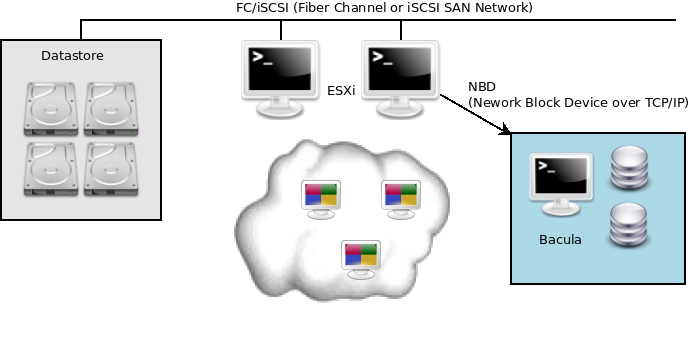
Backup through TCP Network using NBD (Network Block Device)
When the vSphere Plugin is using the NBD transport method for the backup, the data is streamed to the backup server via the ESXi system’s VMkernel port.
Note
Encrypted disks are supported with NBDSSL and HotAdd, SAN is not supported. For HotAdd the proxy VM must also be encrypted.
The Bacula Enterprise vSphere Plugin can also use your SAN infrastructure to minimize the I/O load on your ESXi servers. Using this method of access, even fewer resources are consumed on the ESXi server, but the data still needs to be read from your datastore, thus it is still possible to experience I/O contention.
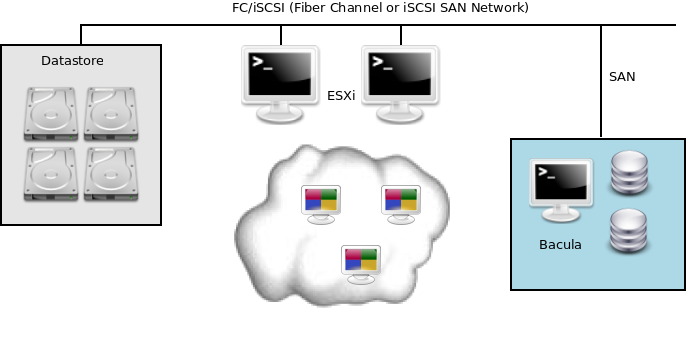
Backup through SAN Network
When using block differential techniques such as those used by the vSphere Plugin, you need to ensure that all Incremental backups are available for restore. If one of your Incremental Jobs is missing at the restore time, Bacula will not be able to create a consistent image. Using the Differential level reduces the number of Jobs that are required for restore, and thus reduces the risk that something might be lost. To avoid losing important Incremental Jobs, you must ensure that your Volume retention periods are long enough to recover all of your data.
Go back to: Backup Strategies.