Linux: Install File Daemon (Client)
The following article aims at presenting the reader with instructions on how to install a File Daemon (Client), how to install chosen FD plugins, and manage firewall rules.
The File Daemon allows backing up any data stored in the system on which it is installed via the Client resource defined in the Director.
Important
If you wish to modify arguments, run: bee_installation_manager --help.
Prerequisites
General Prerequisites apply here.
Also:
Director already installed.
Steps
Run BIM:
./bee_installation_manager
Confirm the File Daemon and plugins installation with
Y.
===========================================================
Installation of File Daemon (Client) and associated plugins
===========================================================
Proceed with Installation of Director and associated plugins? [Y/n] Y
Provide your download area address.
Note
To get your Download Area URL, go to your Customer Portal, click Your Subscription from the left menu, scroll down to the very bottom. You may copy your Download Area from Your Download Area section.
Please enter your Download Area URL. This information can be found in your Customer Portal in the "Your Subscription" menu : https://www.baculasystems.com/dl/@@customer@@
Choose the version to be installed.
Important
The version of the File Daemon must not be higher than the version of the Bacula Director.
Available versions found on your Download Area for your current operating system [rhel7-64]:
---------------------------------------------------------------------------------------------
1 : 11.0.6 2 : 12.0.5 3 : 12.2.5 4 : 12.4.4 5 : 12.6.5
6 : 12.8.4 7 : 14.0.7 8 : 16.0.3
---------------------------------------------------------------------------------------------
Please, select the version of your Bacula Director ('16.0.3' by default) :
Choose the plugins to be installed (optional).
The following plugins available for the File Daemon can be installed at version 16.0.3 :
---------------------------------------------------------------------------------------
1 : antivirus 2 : azure-vm 3 : cdp
4 : db2 5 : delta 6 : docker
7 : google-workspace 8 : hdfs 9 : inventory
10 : kubernetes 11 : ldap 12 : m365
13 : mysql 14 : ndmp 15 : netapp-hfc
16 : nutanix 17 : openshift 18 : oracle
19 : postgresql 20 : rhv 21 : s3
22 : sap-hana 23 : security 24 : snapshot
25 : sybase 26 : vsphere
---------------------------------------------------------------------------------------
Select the number(s) of the plugins you want to install, separated by commas.
Leave empty and just press <Enter> to skip plugin selection :
Confirm the process with
Y.
=============================================
Registration of File Daemon (Client) via Bweb
=============================================
Proceed with Installation of Director and associated plugins? [Y/n] Y
Please enter the Automatic Configuration URL provided by Bweb :
Along with the File Daemon (Client) installation, you must proceed to register the File Daemon via Bweb. You must have the Director and BWeb installed for this. See File Daemon (Client) Creation and Registration.
Confirm your Director address.
A potential Director address is detected and will be used by default: 10.0.XX.XXX
Press Enter to use 10.0.XX.XXX, or type a new Director address or type * to accept any incoming
address [10.0.XX.XXX|dir-addr|*] :
Confirm the operations with ``Y`.
=========================================
Ready to process the following operations
=========================================
[X] Installation of : Bacula
[X] Registration of File Daemon (Client) via BWeb
[X] Managing Firewall rules
Continue or (r)etry? [Y/n/r]
Proceed with Managing Firewall rules.
Note
Choose the default options proposed for the firewall setting, unless the policies of your company require different rules.
=======================
Managing Firewall rules
=======================
Proceed with Managing Firewall rules? [Y/n]
Available Firewalls
--------------------
1 : iptables 2 : nft 3 : firewall-cmd
--------------------
Please, make your selection : ('firewall-cmd' by default) :
Confirm the process with
Y.
=========================================
Ready to process the following operations
=========================================
[X] Installation of : Bacula
[X] Managing Firewall rules
Continue or (r)etry? [Y/n/r]
Result:
Bacula remote File Daemon is installed and registered in the Director.
Post-installation Suggestions
Verify the Access to a Newly Installed Client
Go to BWeb.
Click “Clients” –> “Client Overview”.
Select the newly installed Client and click “Status”.
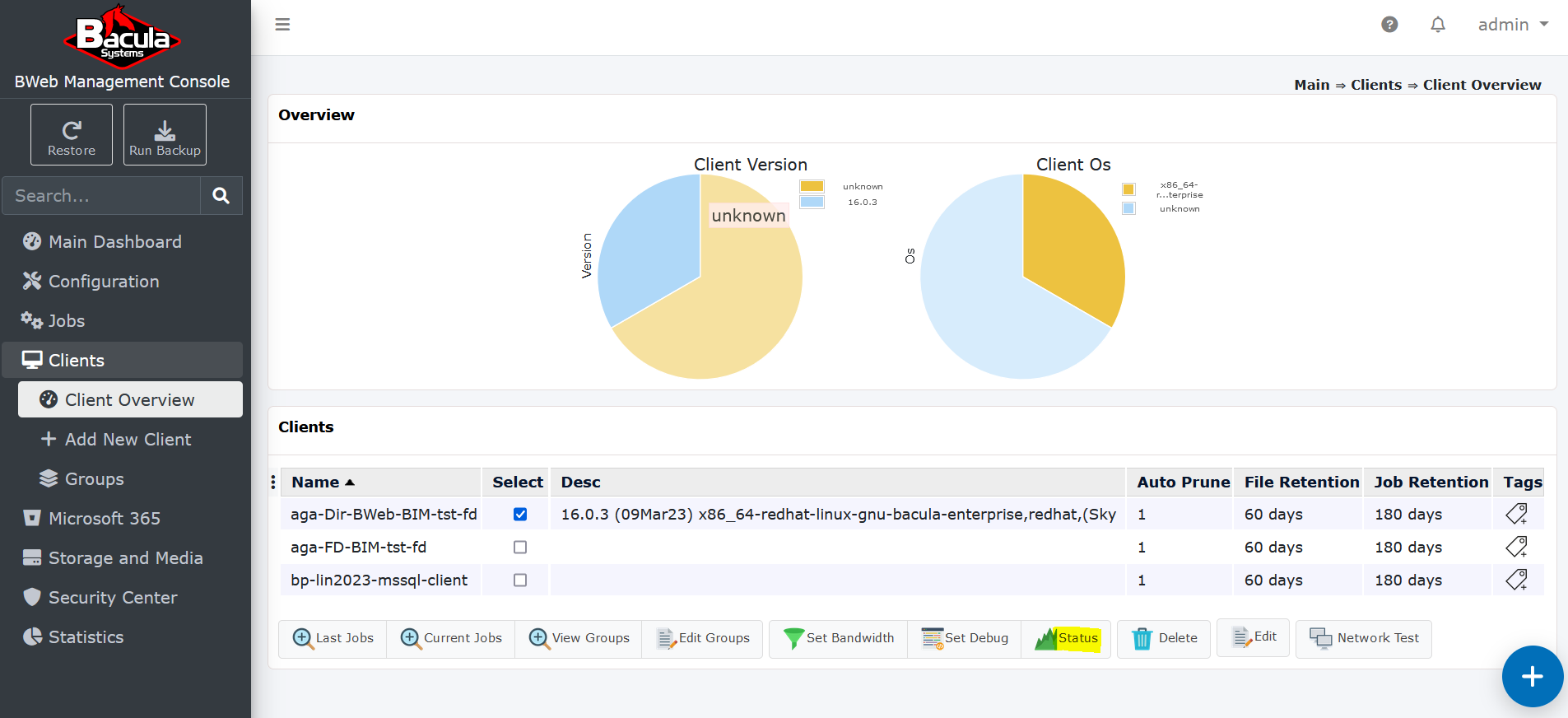
You should reach the following page:
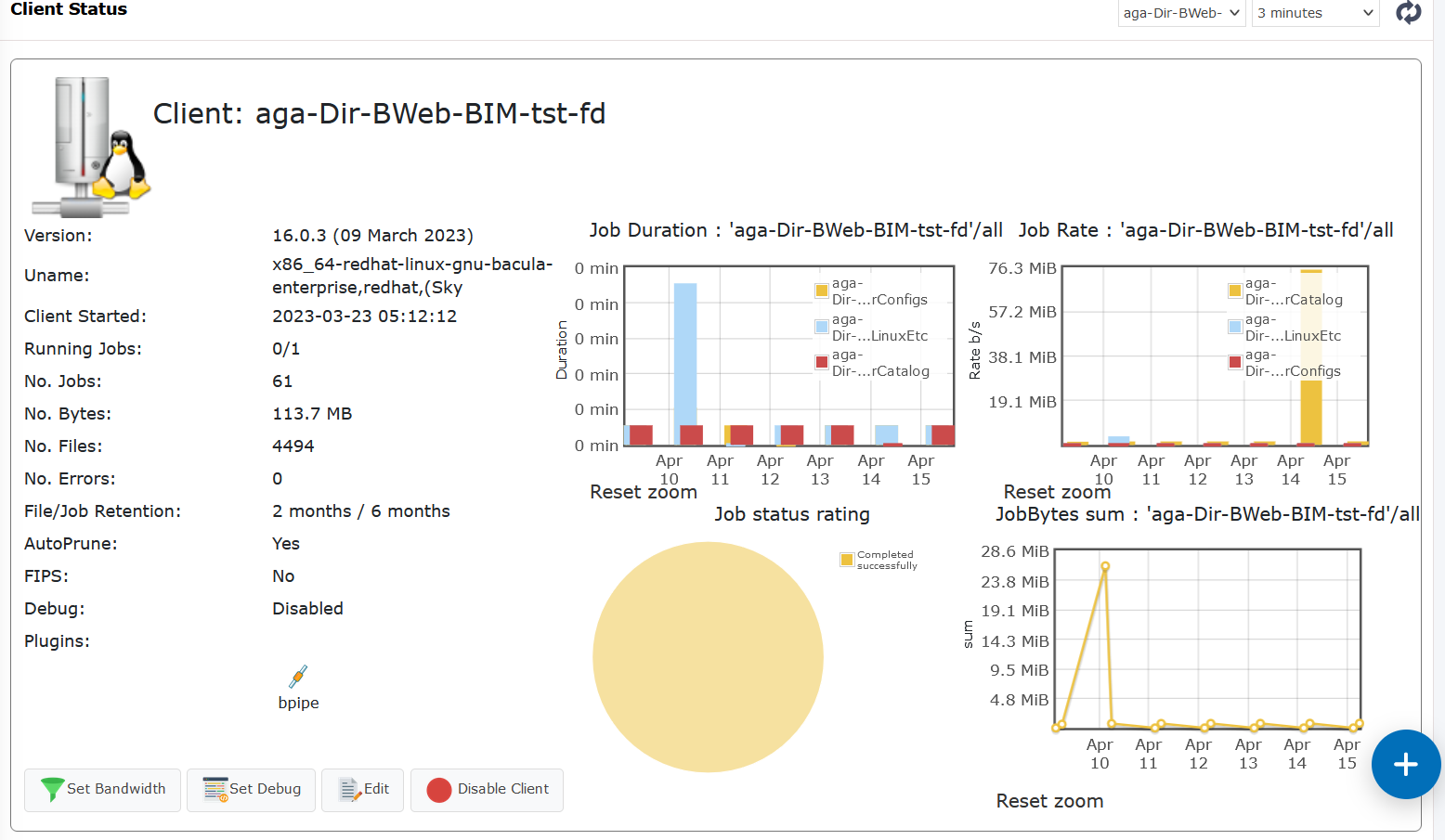
If you can read the Client name and its Version, then it means you can start backing up and restoring this Client.
Note
The same operation is possible also from bconsole with the use of the command: status client=ClientName
Go back to the main Bacula Installation page regarding Linux
Go back to the main Bacula Installation page