Set Firewall Rules on Windows
1. Run the Firewall as Administrator in order to create the inbound rules to the Bacula File Daemon.
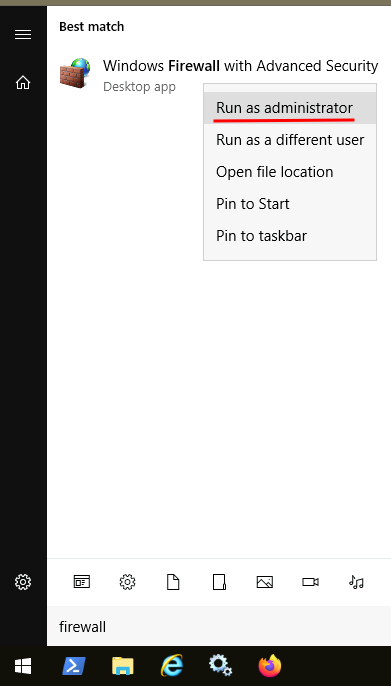
An inbound rule must be created to accept all incoming connection to port TCP 9102. You may add at a later stage once Bacula File Daemon will be installed that this rule should permit inbound connection to port 9102 only to bacula.exe under C:\Program FilesBaculabacula.exe
Click on Inbound Rules then New Rule on the right pane.
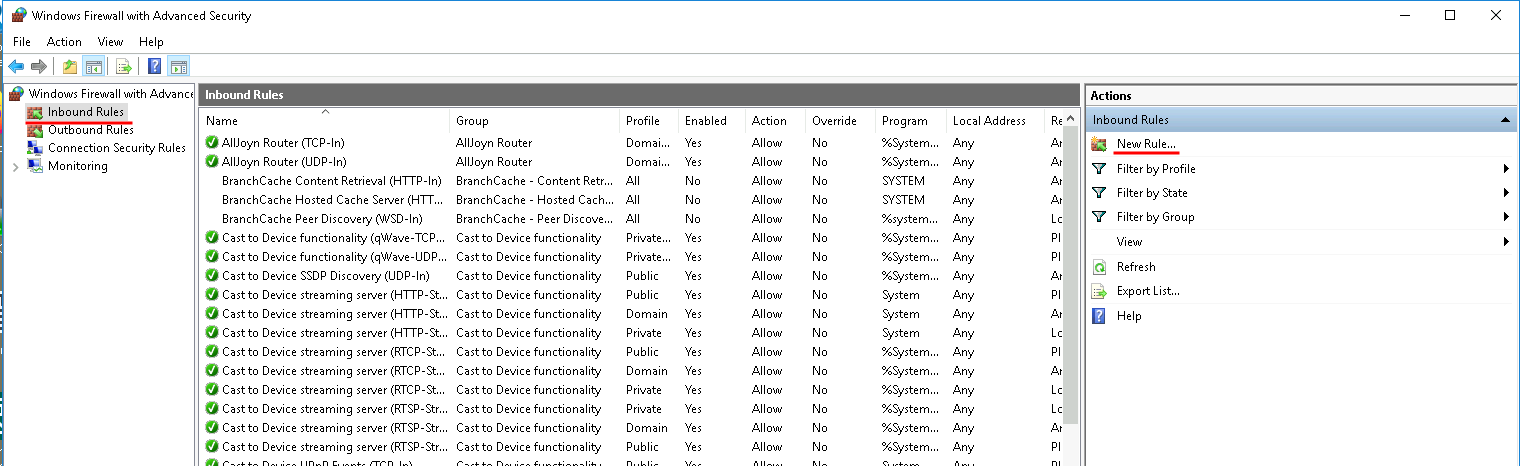
Choose Port as a Rule Type.
Under Protocol and Ports, choose TCP and set Specific local ports to 9102.
Choose Allow the connection under Action.
Choose to apply the rule to the adequate profile, usually Domain and Private.
Set the name to Bacula-fd for example. Click on Finish.
Go back to Install FD with Windows Installer.