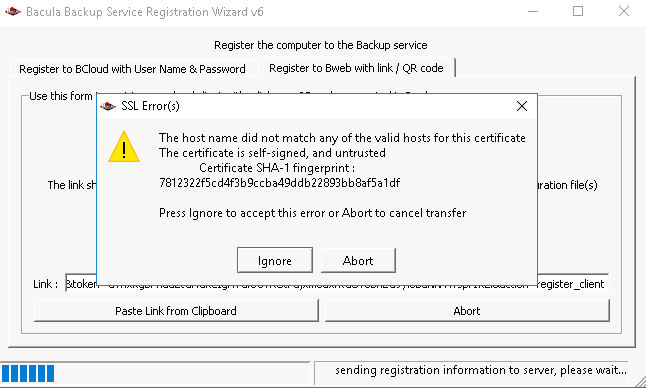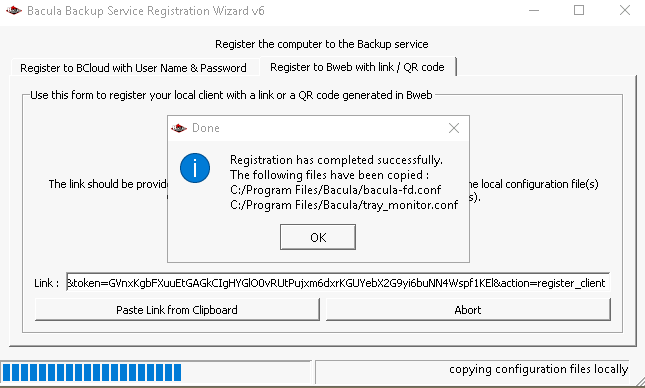Install FD with Windows Installer
The File Daemon will permit you to backup any data stored on the system on which it is installed via the Client resource defined in the Director.
Prerequisites
The Bacula Installer on Windows supports Windows server and desktop operating systems.
General Prerequisites apply here.
Steps
Download the .exe Windows Installer from your download area under Windows/<Bacula version>/win64/.
Run the program.
You will get to the first screen of the Bacula Windows Installer.
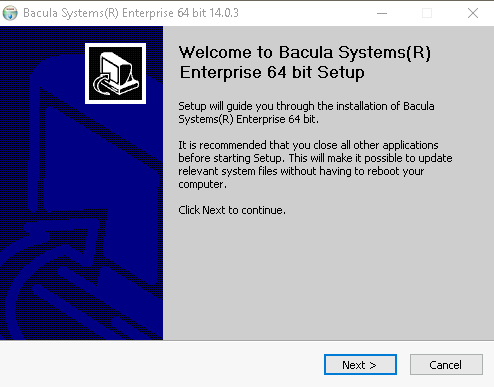
Click “Next”.
Accept the license agreement.
Select the Automatic installation type.
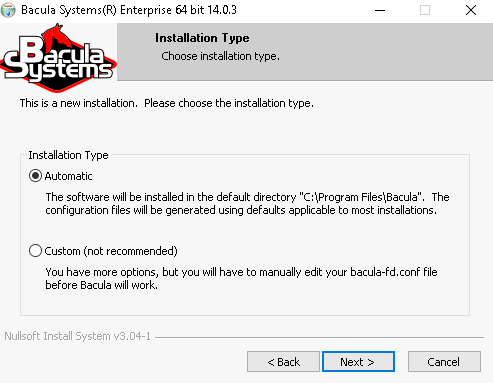
Click Next.
On the Choose Components screen, keep the default selections.
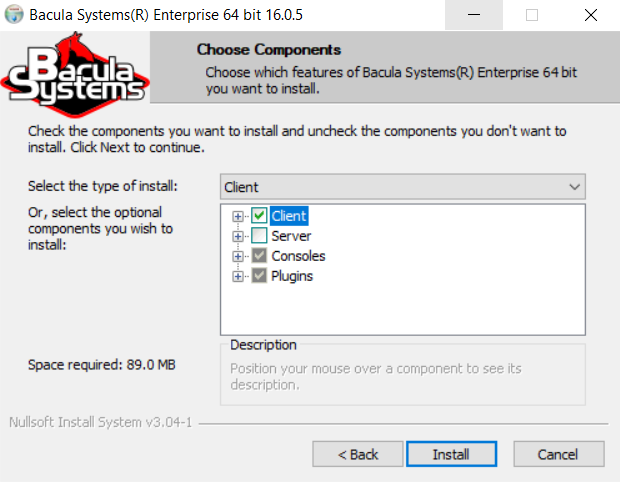
Click Install.
On the next screen, keep Launch Registration Wizard selected.
Click “Finish”.
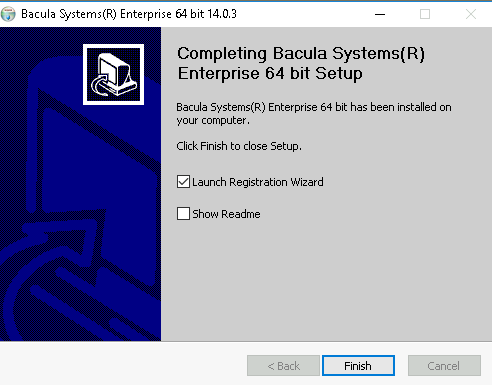
A new window will appear, possibly behind any other open window.
Click on the Register to BWeb with link/QR Code tab.
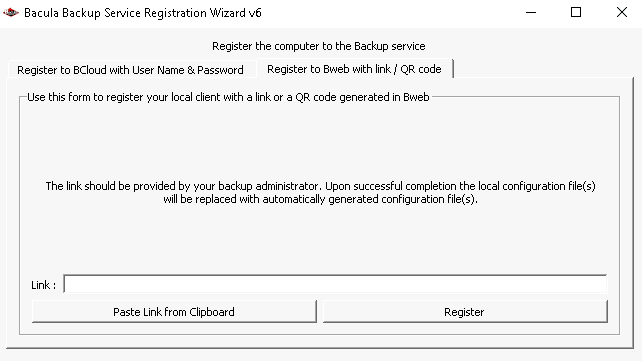
Continue the registration process in FD Registration - Client to Be Created in BWeb
Paste the URL to the Link field.
Click “Register”.
You may restart the Bacula File Daemon right from the wizard or close it.
Result
File Daemon installed.
Set Firewall Rules
Post-installation Suggestions
After installing Bacula and before running it, you should check the contents of the configuration files to ensure that they correspond to your installation. You can get to them by using: the Start All Programs Bacula menu item.
Finally, but pulling up the Task Manager (CTRL-ALT-DEL), verify that
Bacula is running as a process (not an Application) with User Name
SYSTEM. If this is not the case, you probably have not installed
Bacula while running as Administrator, and hence it will be unlikely
that Bacula can access all the system files.
Go back to Bacula Installation with Windows Installer.
Go back to main Bacula Installation on Windows.