Check Storage Daemon
The following article presents information on where and how to check the status of Bacula Storage Daemon.
The status of the Bacula Storage (Storage Daemon) can be accessed by navigating to Storage and Media -> Storage Overview and then selecting the appropriate Storage from the drop-down list.
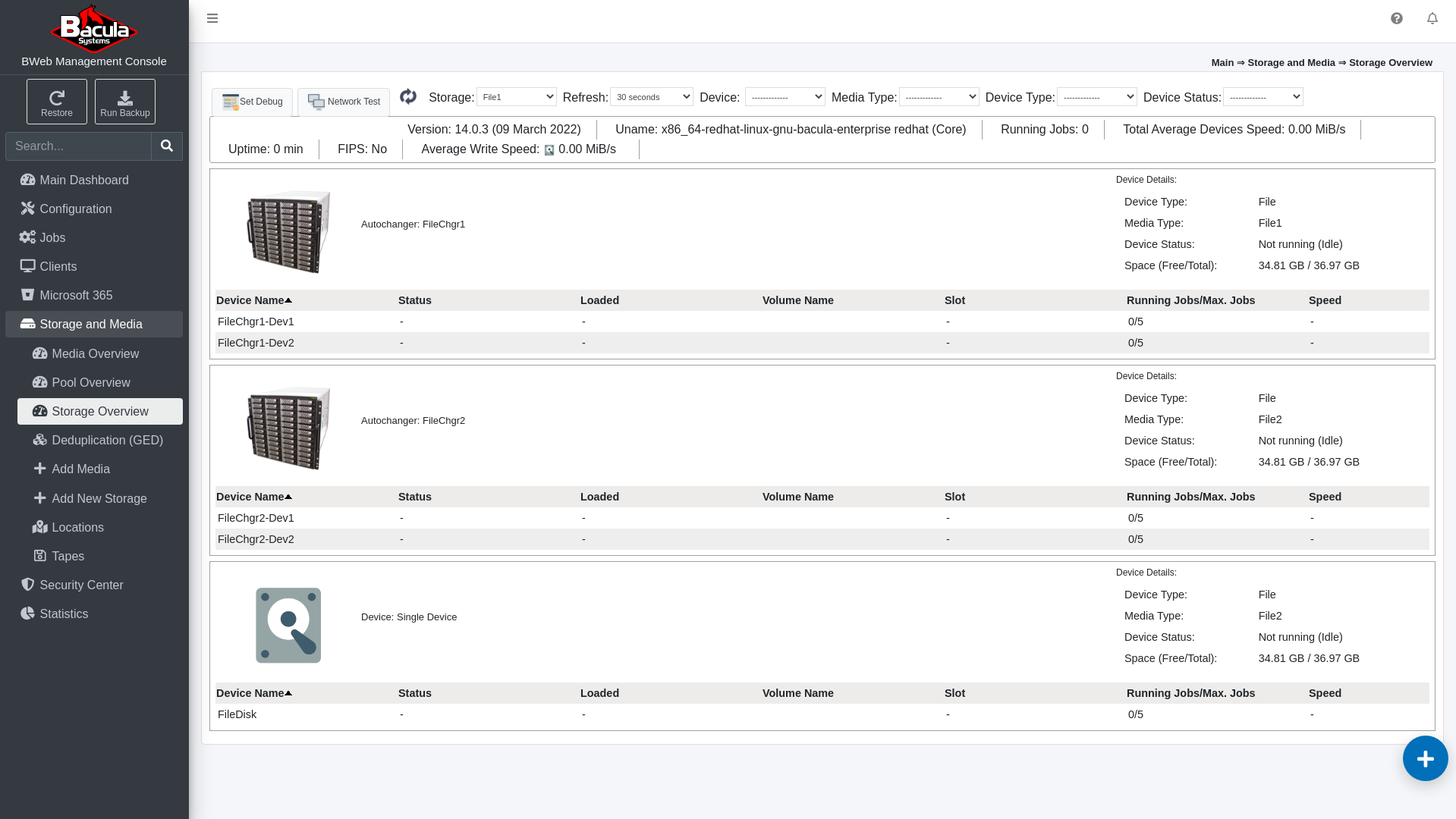
This page contains the following information:
Basic information and statistical data retrieved from the Catalog database about the Bacula Storage Daemon on which the selected Storage resource resides.
List of all Storage resources (Autochangers or single Devices) that reside on the Bacula Storage Daemon with list of Device resources belonging to each of them with basic information about each.
The Storage Overview page will be refreshed automatically. The Storage resource and the refresh interval can both be changed using the drop-down menus in the header row.
In addition, the header row offers the ability to filter the output shown on the Storage Overview page by Device, Media Type, Device Type and Device Status.
Also, by clicking on the picture icon that belongs to specific Storage resource (Autochanger or single Device) an additional Autochanger/Device Details page will be shown.
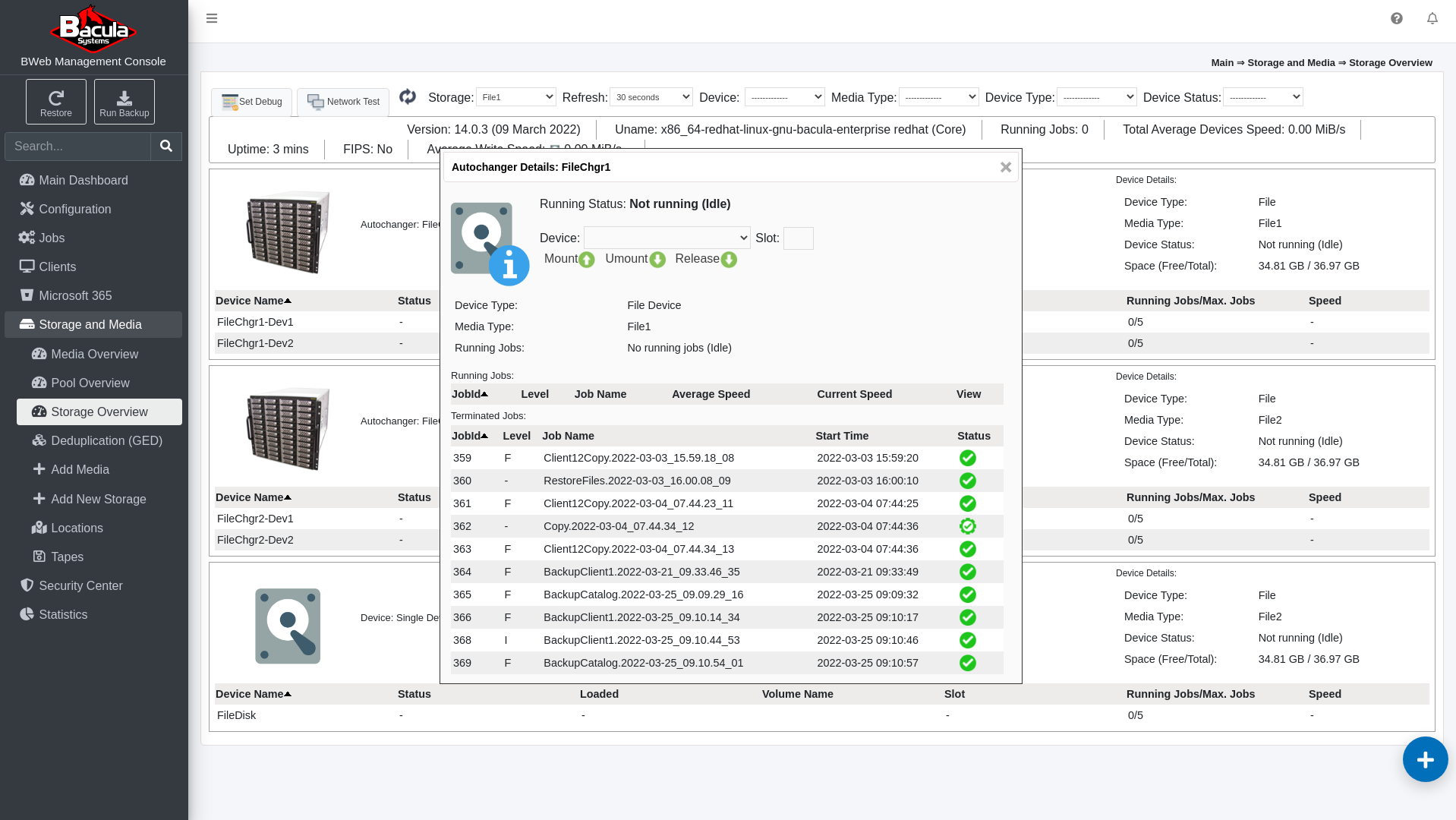
This Autochanger/Device Details pop-up window contains the following information:
Basic information about the Autochanger/Device resource
Autochanger/Device manipulation commands
List of currently Running Jobs
List of last 10 Terminated Jobs.
You will be able to quickly verify whether or not Bacula Storage Daemon is running and is accessible from the Bacula Director if you can access and see the content of the appropriate Storage Overview page.
Possible Next Steps
Go to the Check Director Status article.
Go to the Check File Daemon Status article.
Go to the Network Test article.
Go to the Verify Job Status and Configuration article.