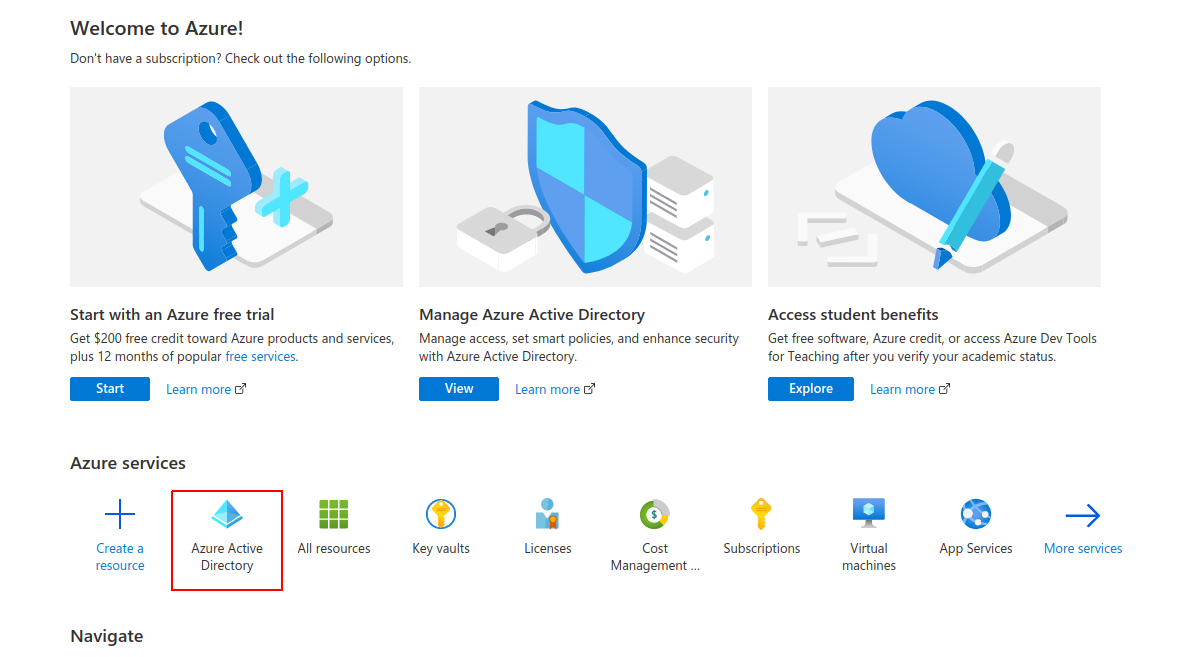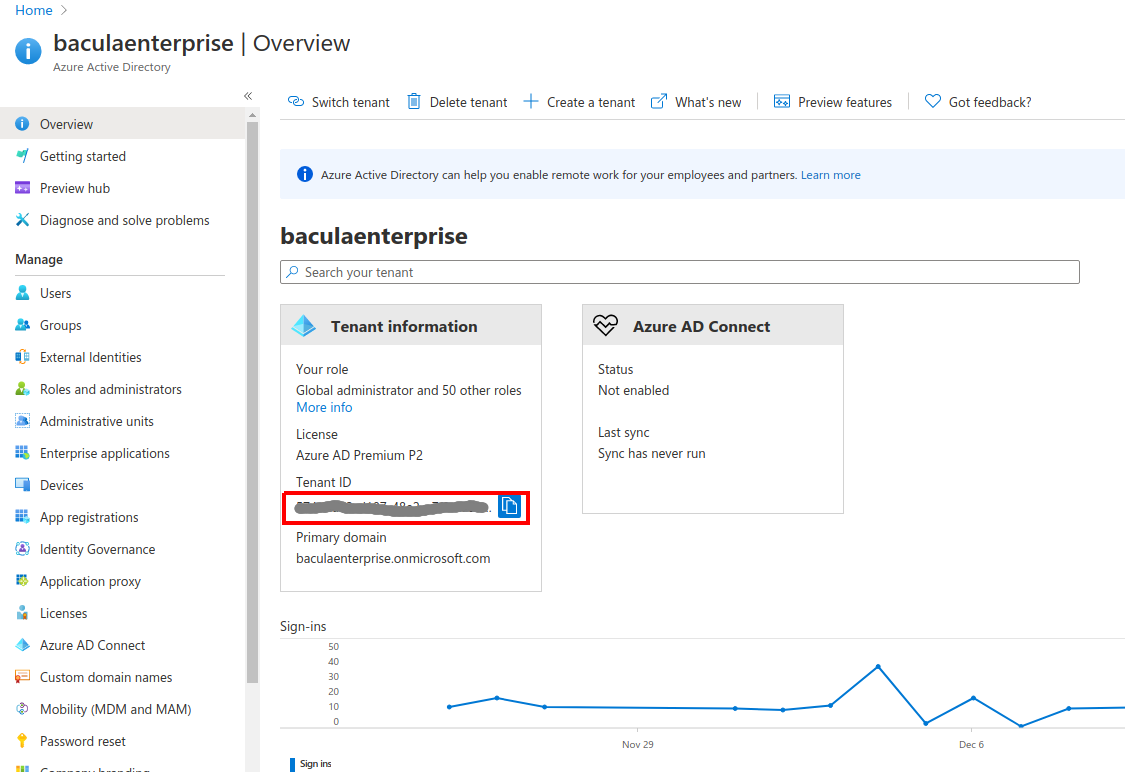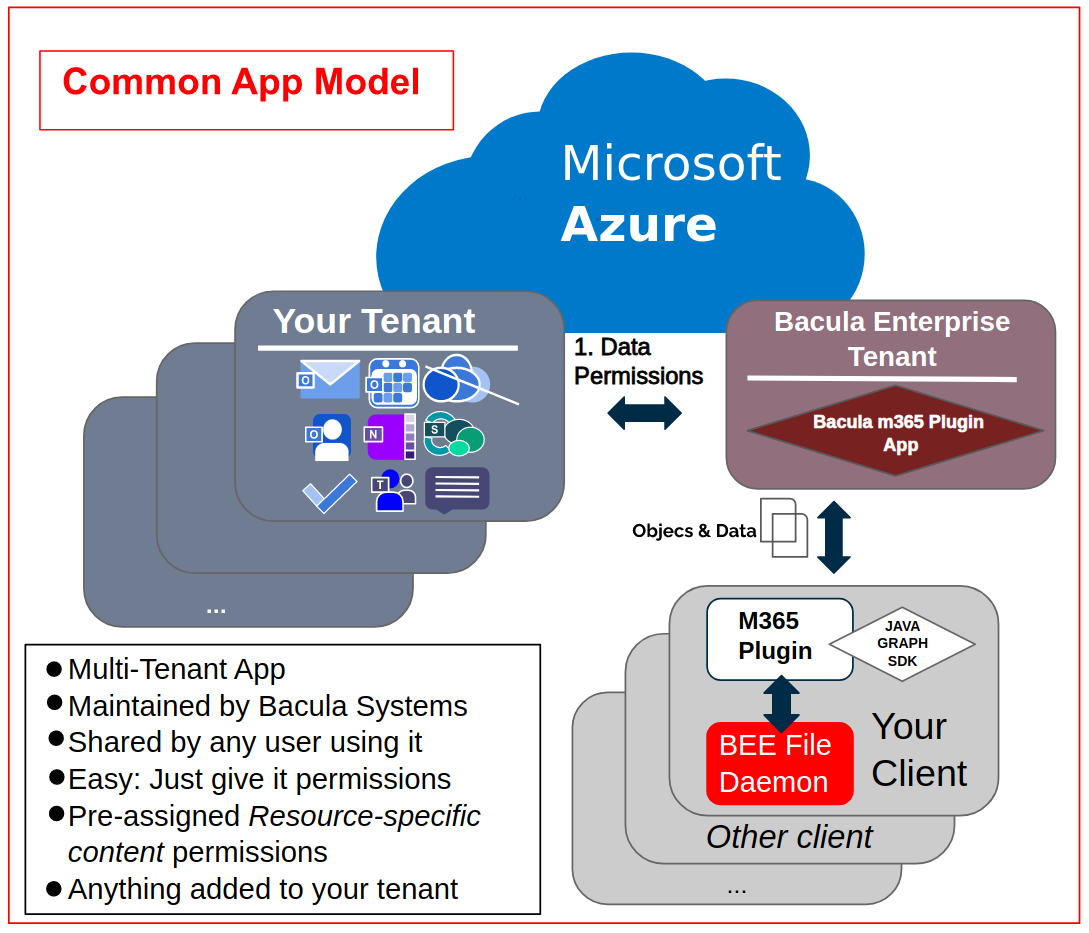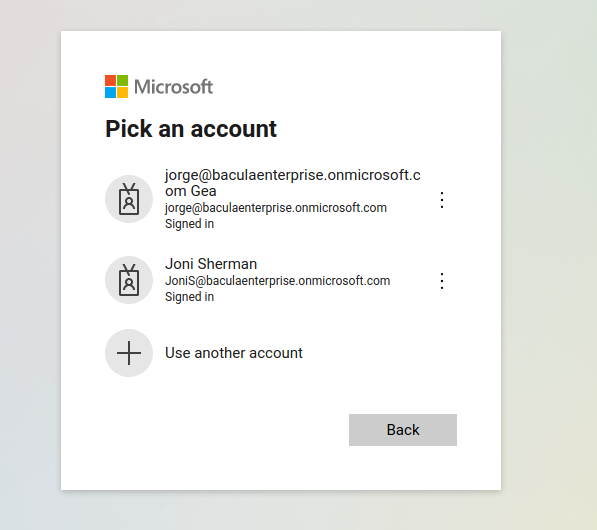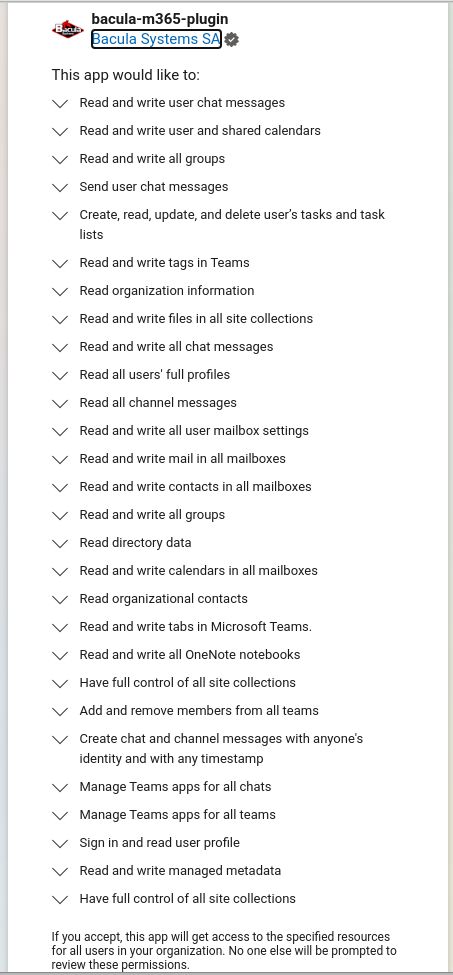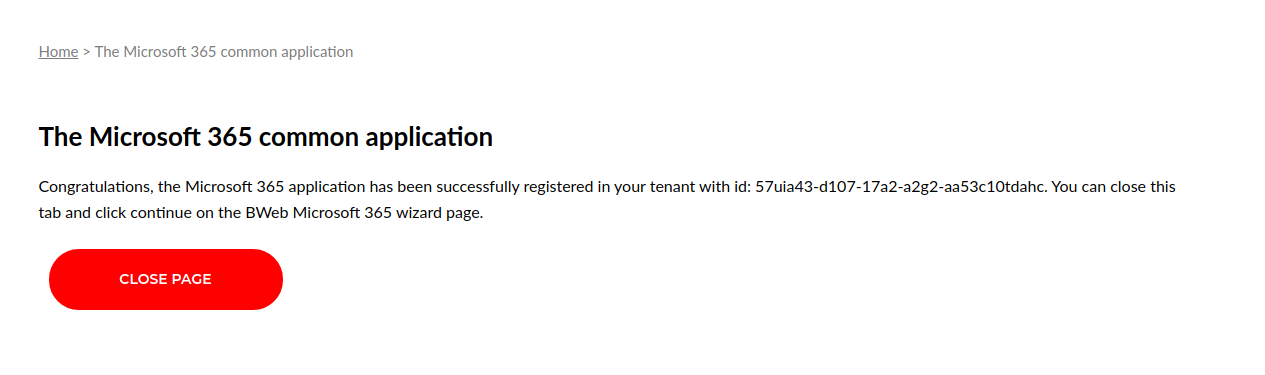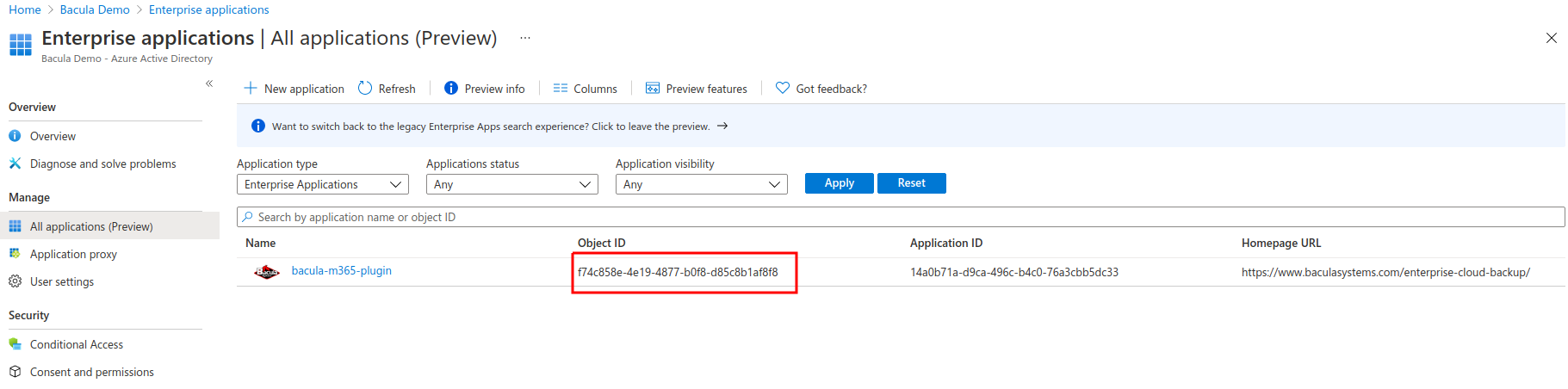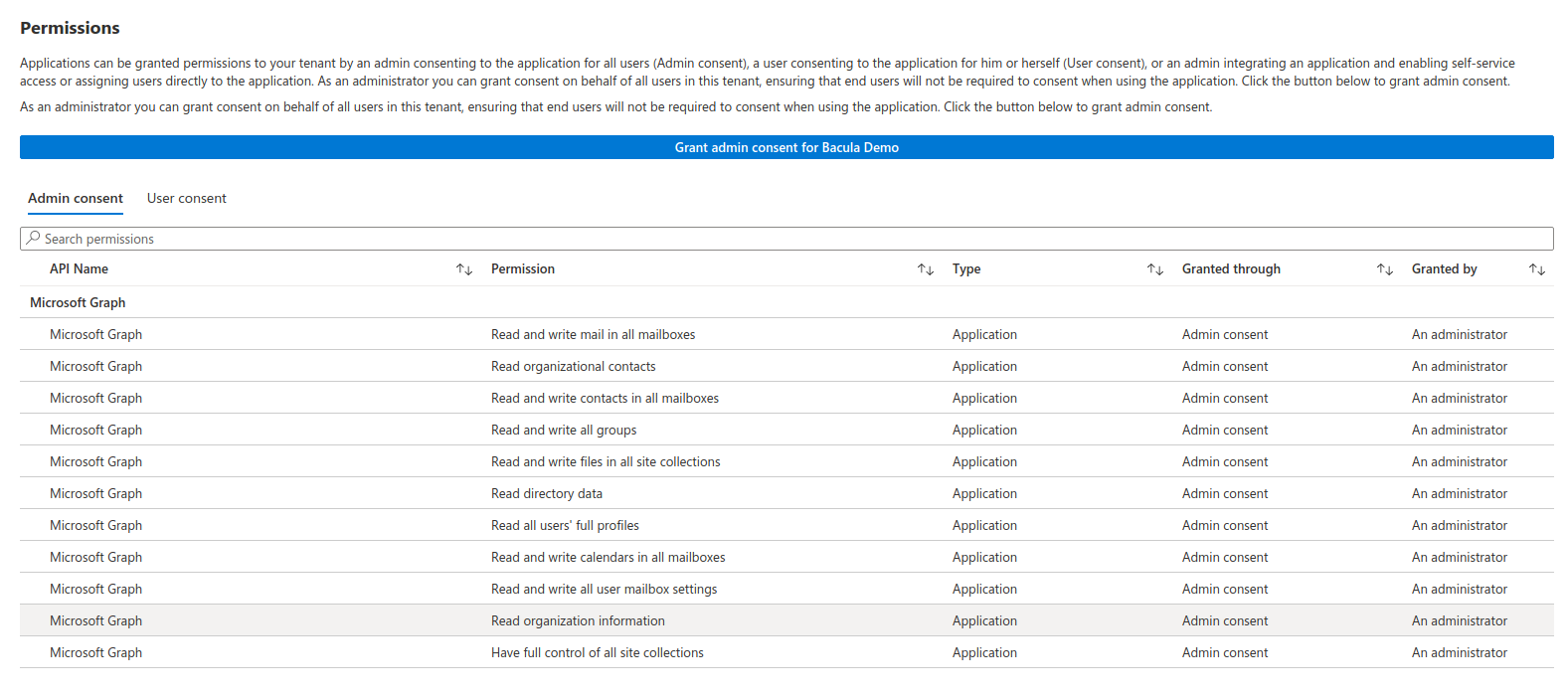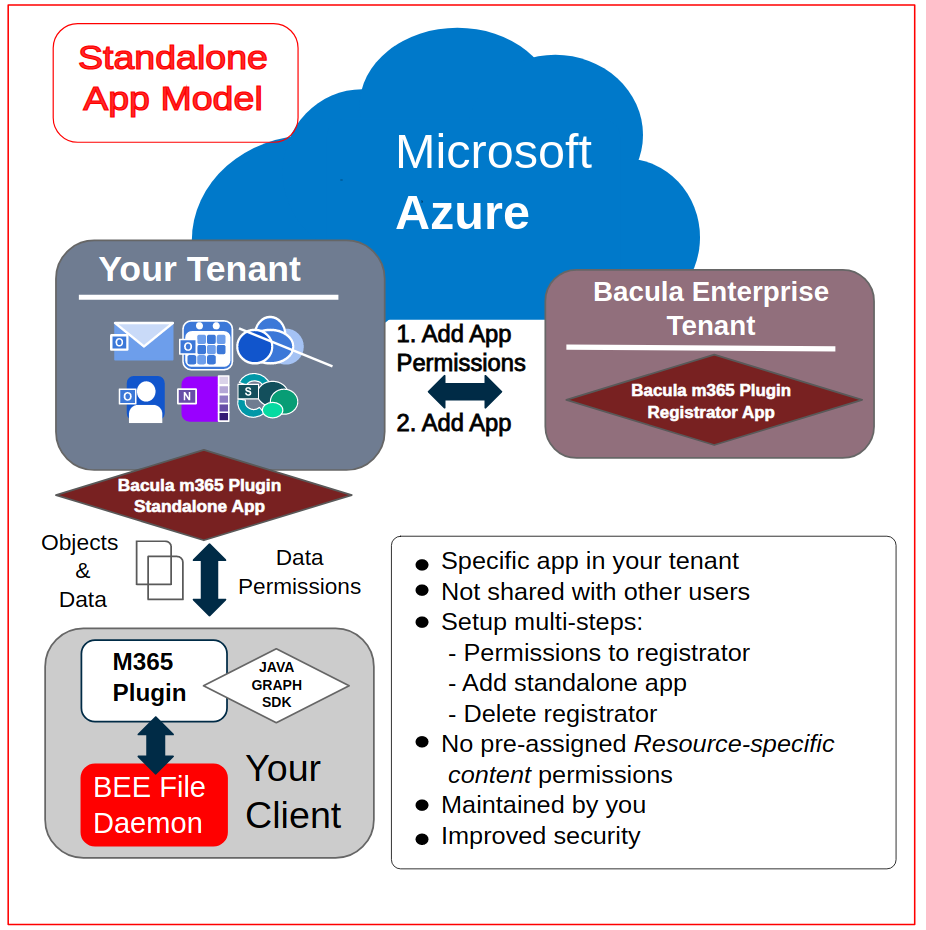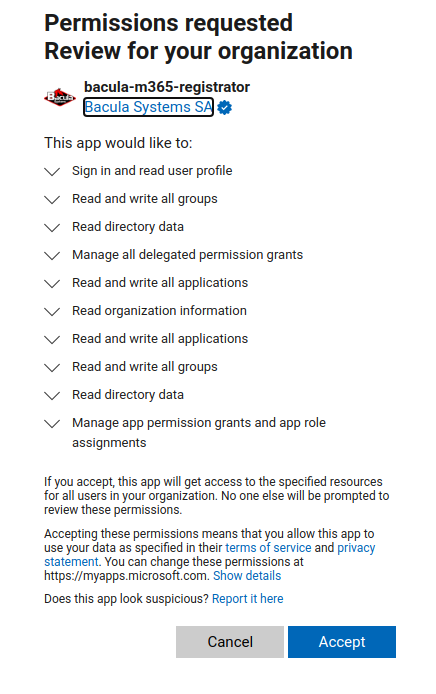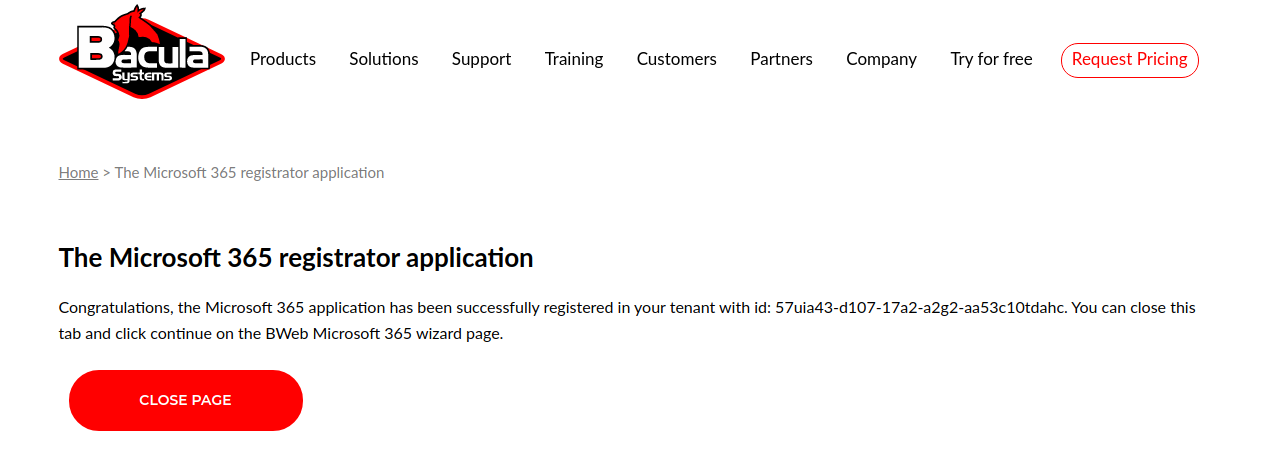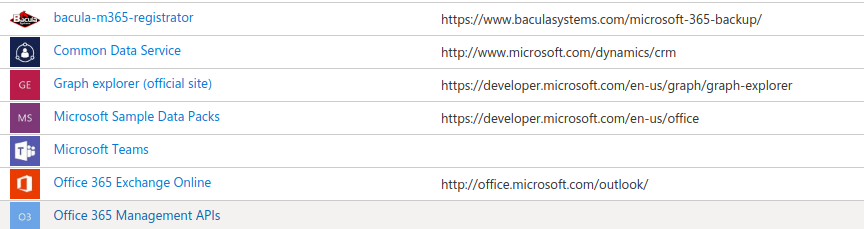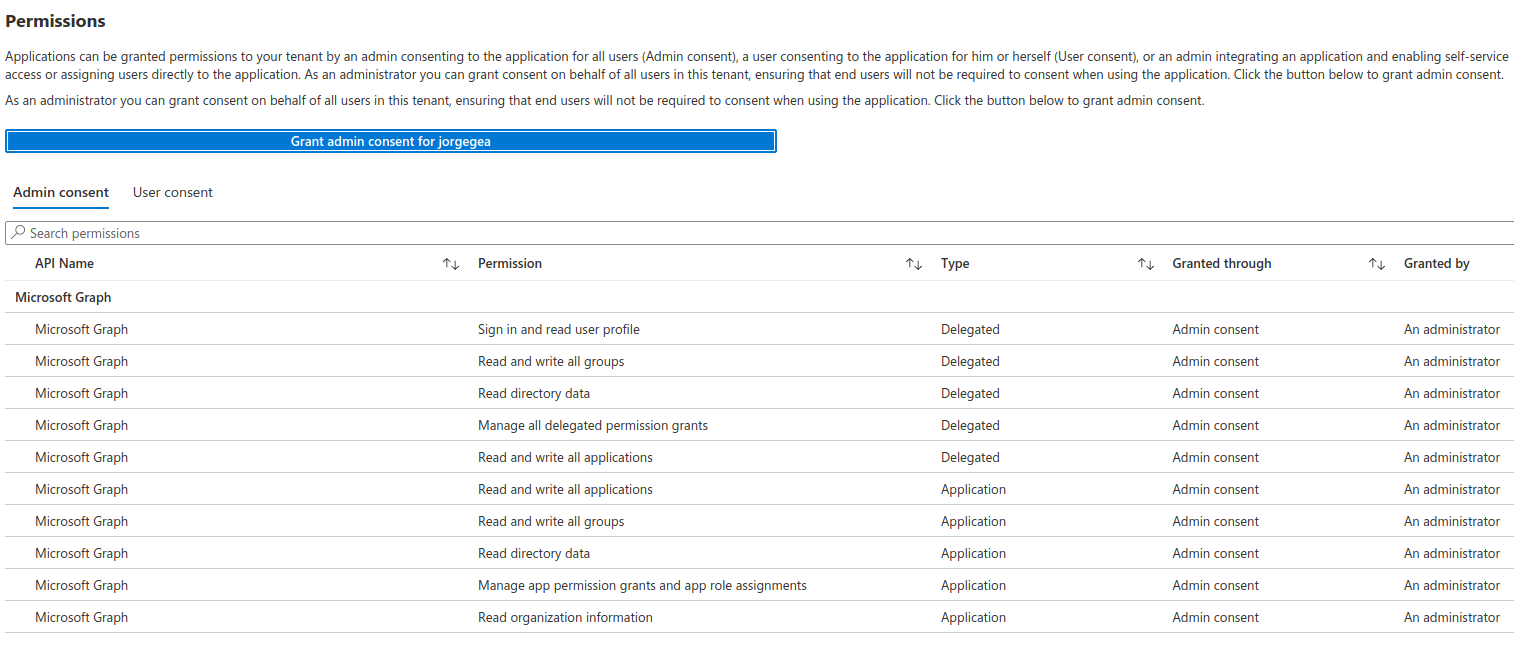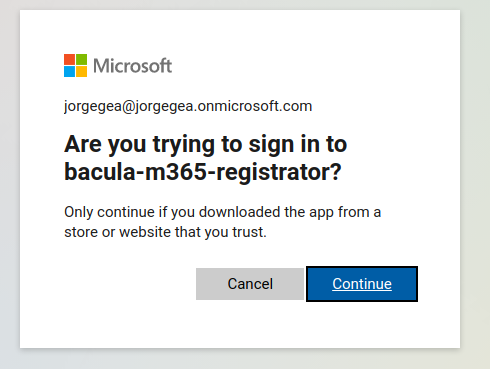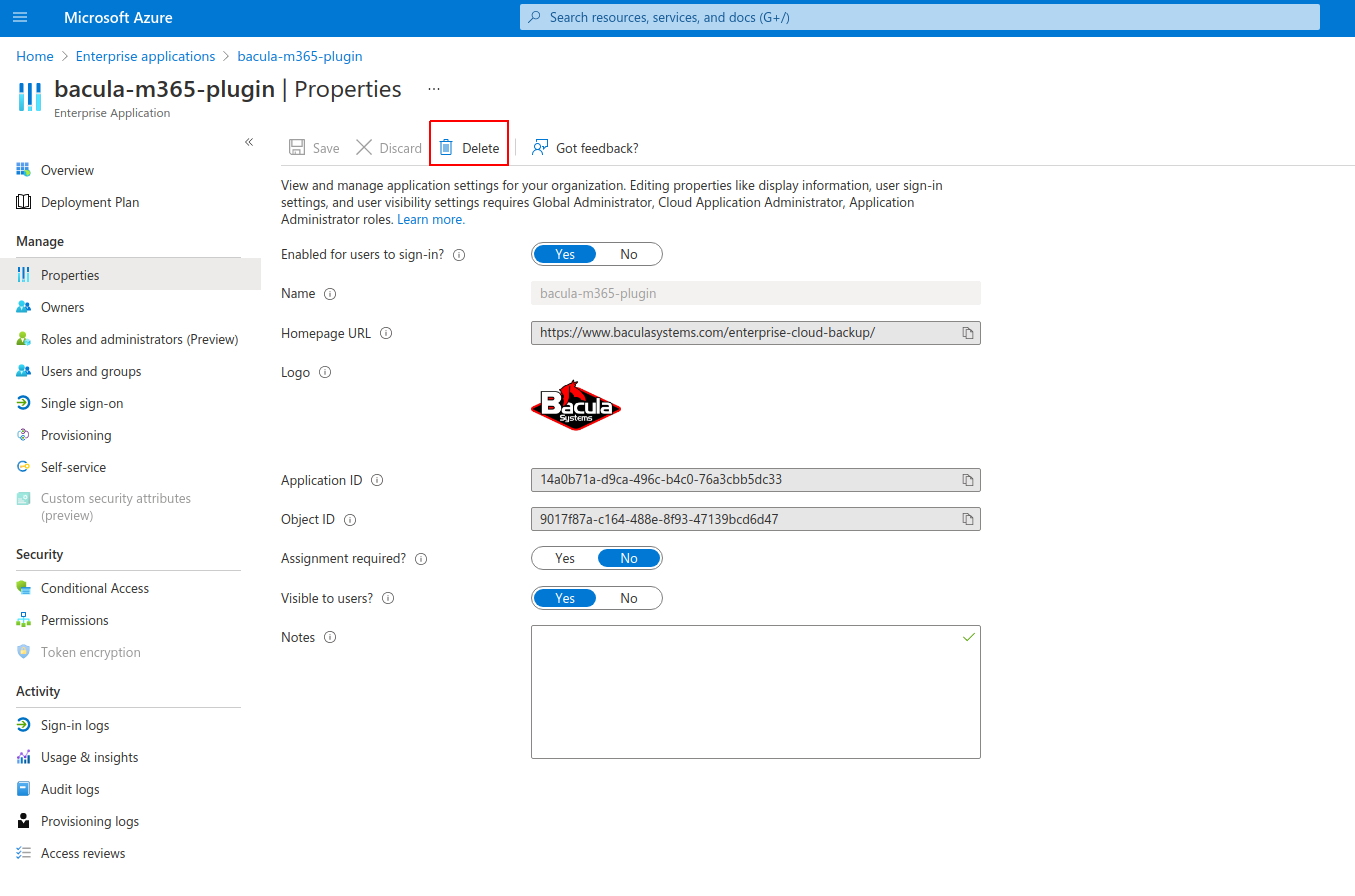Configuration
EnterpriseBacula Enterprise Only
This solution is only available for Bacula Enterprise. For subscription inquiries, please reach out to sales@baculasystems.com.
Fileset Configuration
Once the plugin is successfully authorized, it is possible to define regular filesets for backup jobs in Bacula, where we need to include a line similar to the one below, in order to call the M365 Plugin:
Fileset {
Name = FS_M365
Include {
Options {
signature = MD5
...
}
Plugin = "m365: <m365-parameter-1>=<m365-value-1> <m365-parameter-2>=<m365-value-2> ..."
}
}
It is strongly recommended to use only one ‘Plugin’ line in every fileset. The plugin offers the needed flexibility to combine different modules backup inside the same plugin line. Different tenants, in case of existing, should be using different filesets and different jobs.
Below sub-sections list all the parameters you can use to control M365 Plugin behavior.
In this plugin, any parameter allowing a list of values can be assigned with a list of values separated by ‘,’.
Note
This activity module is available since Bacula 18.0.1.
Common parameters
These parameters are common and applicable to all the modules of the M365 Plugin.
Option |
Required |
Default |
Values |
Example |
Description |
|---|---|---|---|---|---|
abort_on_error |
No |
No |
No, Yes |
Yes |
If set to Yes: Abort job as soon as any error is found with any element. If set to No: Jobs can continue even if it they found a problem with some elements. They will try to backup or restore the other and only show a warning |
config_file |
No |
Path pointing to a file containing any combination of plugin parameters |
/opt/bacula/m365.settings |
Allows to define a config file where configure any parameter of the plugin. Therefore you don’t need to put them directly in the Plugin line of the fileset |
|
log |
No |
/opt/bacula/working/m365/m365-debug.log |
Existing path with enough permissions for File Daemon to create a file with the provided name |
/tmp/m365.log |
Generates additional log in addition to what is shown in job log. This parameter is included in the backend file, so, in general, by default the log is going to be stored in the working directory. |
debug |
No |
0 |
0, 1, 2, 3, 4, 5, 6, 7, 8, 9 |
Debug level. Greater values generate more debug information |
Generates the working/m365/m365-debug.log* files containing debut information which is more complete with a greater debug number |
path |
No |
/opt/bacula/working |
Existing path with enough permissions for File Daemon to create any internal plugin file |
/mnt/my-vol/ |
Uses this path to store metadata and temporary files |
tenant |
Yes |
Valid tenant id string |
57uia43-d107-17a2-a2g2-aa53c10tdahc |
The tenant ID where the plugin will connect to in order to run backups or restores. Please, check section 5.1 of this paper for more information |
|
objectid |
Yes |
String representing the objectid related to bacula-m365-plugin Azure app and the provided tenant id |
56ddf1h9-eb5d-42nf-bac7-7b019fd284g5 |
The object ID of the plugin app of the plugin in Azure, once this is registered in the target tenant. Please, check section 5.1 of this paper for more information |
|
appid |
No |
String representing the appid associated to bacula-m365-plugin-standalone Azure app registered in the configured tenant id |
89tt4hu7-r4h7-kied-56gu-0895kf94jr9d |
A valid appid string associated to bacula-m365-plugin-standalone Azure app registered in the configured tenant id. Please, check section 5.1 of this paper for more information |
|
secret |
No |
String representing the associated appid secret |
Jn8.lU-B.3P5gIRTGY6M.Xl3e29oQ6Xaf~ |
The secret associated to the m365 Azure app corresponding the configured appid string. Please, check section 5.1 of this paper for more information |
|
token_cache_file |
No |
token_cache.json |
File name located in a valid existing path (it’s possible to put only the name of the file and ‘working’ dir will be used) |
my_cache_file.json |
The path that will be used to store the login cache for the device code flow authenticated users, wich is relative to the working tenant folder (working/tenant-name/token_cache.json) |
service |
No |
email, drive, sharepoint, contact, calendar, onenote, tasks, teams, chat, activity (list parameter: it can contain 0, 1 or more elements separated by ‘,’) |
drive |
Establish the service or services that will be backed up. If this is not set, the plugin will try to backup all supported services. It is recommended to split the work among different jobs when several services need to be applied. Therefore, even if this field is not required, it is strongly recommended to use it in every backup job. |
|
owner_restore_protection |
No |
No |
Yes, No |
Yes |
Enable owner restore protection feature, where the owner of the data being restored will be notified with an email and the restore job will be blocked until he/she enters a code and his/her M365 credentials to approve the operation |
proxy_host |
No |
String representing DNS Name or IP address of the http(s) proxy |
myproxy.example.com |
Set up a proxy to make any plugin HTTP connection |
|
proxy_port |
No |
Integer |
3981 |
Set up the proxy port |
|
proxy_user |
No |
String of proxy user |
admin |
Set up the proxy user |
|
proxy_password |
No |
String of proxy password |
myPass123 |
Set up the proxy user password |
Note
The path option is adjustable while M365 jobs are in progress. The running jobs will continue to use the current spool area, and new jobs will use the new spool area defined by the path option. If specifying more than one service in the fileset, note that they will run in parallel. Because of that, we suggest reducing the concurrency slightly.
Below some multi-services fileset examples:
Fileset {
Name = fs-m365-adelev-user
Include {
Options { signature = MD5 }
Plugin = "m365: service=drive,email,calendar,contact,onenote,tasks,chat tenant=57uia43-d107-17a2-a2g2-aa53c10tdahc objectid=56ddf1h9-eb5d-
42nf-bac7-7b019fd284g5 user=adelev@baculaenterprise.onmicrosoft.com concurrent_threads=2"
}
}
Fileset {
Name = fs-m365-devteam-group
Include {
Options { signature = MD5 }
Plugin = "m365: service=drive,calendar,onenote,tasks,teams tenant=57uia43-d107-17a2-a2g2-aa53c10tdahc objectid=56ddf1h9-eb5d-
42nf-bac7-7b019fd284g5 group=DevTeam concurrent_threads=2"
}
}
Fileset {
Name = fs-m365-mysite-site
Include {
Options { signature = MD5 }
Plugin = "m365: service=sharepoint,drive,onenote tenant=57uia43-d107-17a2-a2g2-aa53c10tdahc objectid=56ddf1h9-eb5d-
42nf-bac7-7b019fd284g5 site=MySite sharepoint_include_drive_items=no sharepoint_system_include=yes drive_system_include=yes concurrent_threads=2"
}
}
Note
Activating proxy mody will route all the requests through the proxy. However, it is needed DNS resolution to be working separately. Hence, the client where the FD is running will need to have a proper and working DNS Server configured. Other option is to setup the /etc/hosts file manually with the IP addresses of Microsoft authentication servers, but they could change over time. At the time of writing they are: 40.126.31.2 login.microsoftonline.com 20.190.160.131 login.microsoft.com
Advanced common parameters
Following parameters are common to all M365 modules (and even with some other plugins), but are advanced ones. They should not be modified in most common use cases.
Option |
Required |
Default |
Values |
Example |
Description |
|---|---|---|---|---|---|
stream_sleep |
No |
1 |
Positive integer (1/10 secconds) |
5 |
Time to sleep when reading header packets from FD and not having a full header available |
stream_max_wait |
No |
120 |
Positive integer (seconds) |
360 |
Max wait time for FD to answer packet requests |
time_max_last_modify_log |
No |
86400 |
Positive integer (seconds) |
43200 |
Maximum time to wait to ovewrite a debug log that was marked as being used by other process |
logging_max_file_size |
No |
50MB |
String size |
300MB |
Maximum size of a single debug log fileGenerates the working/m365/m365-debug.log* files containing debut information which is more complete with a greater debug number |
logging_max_backup_index |
No |
25 |
Positive integer (number of files) |
50 |
Maximum number of log files to keep |
log_rolling_file_pattern |
No |
m365.log.%d{dd-MMM}.log.gz” |
No, Yes |
Yes |
Log patter for rotated log files |
split_config_file |
No |
= |
Character |
: |
Character to be used in config_file parameter as separator for keys and values |
opener_queue_timeout_secs |
No |
1200 |
Positive integer (seconds) |
3600 |
Timeout when internal object opener queue is full |
publisher_queue_timeout_secs |
No |
1200 |
Positive integer (seconds) |
3600 |
Timeout when internal object publisher queue is full |
The internal plugin logging framework presents some relevant features that we are going to describe:
The “.log” files are rotated automatically. Currently each file can be 50Mb at maximum and the plugin will keep 25 files.
This behavior can be changed using the internal advanced parameters: logging_max_file_size and logging_max_backup_index
The “.err” file can show contents even if no real error happened in the jobs. It can show contents too even if debug is disabled. This file is not rotated, but it is expected to be a small file in general. If you still need to rotate it, you can include it in a general rotating tool like ‘logrotate’.
Backups in paralel and also failed backups will generate several log files. For example: m365-debug-0.log, m365-debug-1.log…
Tuning parameters
These set of parameters are common to all modules and they are advanced ones. They should not be modified in general. They can be used to tune the behavior of the plugin to be more flexible in particular bad network environments or when significant job concurrency is happening, etc.
Option |
Required |
Default |
Values |
Example |
Description |
|---|---|---|---|---|---|
backup_queue_size |
No |
100 |
0-500 |
1 |
Number of maximum enqueued internal operations between service static internal threads (there are 3 communicating through queues with the set size: service fetcher, service opener and general publisher to bacula core). This could potentially affect graph api concurrent requests and consequently, Graph throttling. It is only needed to modify this parameter, in general, if you are going to run different jobs in parallel |
concurrent_threads |
No |
10 |
0-100 |
1 |
Number of maximum concurrent backup threads running in parallel in order to fetch or open data for running download actions. This means every service fetcher and service opener will open this number of child concurrent threads. This will affect graph api concurrent requests. Graph API can throttle requests depending on a variety of circumstances, but this parameter impacts it directly. It is only needed to modify this parameter, in general, if you are going to run different jobs in parallel. If you want to have a precise control of your parallelization through different jobs, please set up this value to 1. Please be careful also with the memory requirements, multi-threaded increases very significantly memory consumption per job |
concurrent_listing_threads |
No |
5 |
0-20 |
1 |
Number of maximum concurrent backup page listing threads running in parallel in order to fetch sets of data for some modules. Currently it’s only used in the email module. This parameter will also affect graph api concurrent requests. Graph API can throttle requests depending on a variety of circumstances, but this parameter impacts it directly. It is only needed to modify this parameter, in general, if you are going to run different jobs in parallel. If you want to have a precise control of your parallelization through different jobs, please set up this value to 1. Please be careful also with the memory requirements, multi-threaded increases very significantly memory consumption per job |
graph_list_page_size |
No |
200 |
1-500 |
350 |
Number of maximum elements got from Graph API for each page of objects. Higher number implies less requests, but more memory and more time for each request |
graph_timeout |
No |
9000 |
Positive integer (milliseconds) |
60000 |
Graph call timeout inside HttpClient |
graph_read_timeout |
No |
300 |
Positive integer (milliseconds) |
30000 |
Graph read timeout inside HttpClient |
graph_retries |
No |
5 |
Positive integer (number of retries) |
10 |
Graph number of retries for retry-candidate requestsInclude some stats information in the joblog. Useful to measure task times |
graph_retry_delay |
No |
5 |
Positive integer (seconds) |
10 |
Graph delay between retries |
general_network_retries |
No |
5 |
Positive integer (number of retries) |
10 |
Number of retries for the general M365 external retry mechanism |
general_network_delay |
No |
50 |
Positive integer (seconds) |
100 |
General M365 Plugin delay between retries |
throttled_wait_time |
No |
300 |
Positive integer (seconds) |
600 |
Extra wait time for throttled situations where the timeout is not provided or not got from MS API. In onenote module this is multiplied by 2. Once MS throttles a request is better to not retry too soon or the changes to continue with rejected requests will increase significantly |
stats |
No |
No |
No, Yes |
Yes |
Include some stats information in the joblog. Useful to measure task times |
spool_free_space_check |
No |
Yes |
No, Yes |
No |
Enable/Disable to check the free space of the underlying filesystem before downloading a file that is going to be spooled in the “path” directory. The behavior is controlled by the next parameters on this table |
spool_free_space_min_bytes |
No |
104857600 |
Positive integer (bytes) |
524288000 |
Controls the minimum space that must reamin free of the underlying filesystem when spool_free_space_check is enabled. This parameters helps to not fill the filesystem when there is high concurrency and big files in the backup process |
spool_free_space_wait_seconds |
No |
20 |
Positive integer (seconds) |
100 |
Seconds to wait between retries on failed spooling operations because of not enough free disk space |
spool_free_space_retries |
No |
100 |
Positive integer (number of retries) |
10 |
If not enough free space is found when spooling, the operation will be retried a number of times controlled by this parameter |
spool_max_file_size_bytes |
No |
0 |
Positive integer (bytes) |
104857600 |
Establish a limit on the maximum filesize that any file implied in the backup process can present. Files with a bigger size will be discarded and not included in the backup |
Note
graph_list_page_size had default value 500 before version 14.0.7. A higher value for this parameter can improve the performance at it reduces the number of API calls done to M365 service. However, the service can also be overloaded and return more HTTP 503 errors (Bad Gateway), especially for the email module.
Starting from version 16.0.3, default values for backup_queue_size and concurrent_threads have been increased, also the allowed ranges.
All spool_* parameters are available since version 18.2.1
Entity parameters
The following list of parameters are commonly shared through any module used into the same fileset line and are intended to select the target entities to backup. Every module subsection mentions what entities are supported too.
Option |
Required |
Default |
Values |
Example |
Services |
Description |
|---|---|---|---|---|---|---|
user |
No |
Valid email addresses of existing users on the selected tenant separated by ‘,’ |
email, drive, contact, calendar, onenote, chat, tasks |
Backup mailboxes, drive unit spaces, categories, or whatever service is selected of this list of users. If no user is provided: - The backup will be done for all accessible users of the given tenant if no other entry has value either (group or site parameters) |
||
user_exclude |
No |
Valid email addresses of existing users on the selected tenant separated by ‘,’ |
email, drive, contact, calendar, onenote, chat, tasks |
Exclude selected mailboxes or onedrive spaces. If this is the only parameter found for selection, all elements will be included and this list will be excluded |
||
user_regex_include |
No |
Valid regex |
.*@management\.mydomain.com |
email, drive, contact, calendar, onenote, chat, tasks |
Backup matching user mailboxes or onedrive spaces. Please, only provide list parameters (user + user_exclude) or regex ones. But do not try to combine them |
|
user_regex_exclude |
No |
Valid regex |
.*@guests\.mydomain.com |
email, drive, contact, calendar, onenote, chat, tasks |
Exclude matching user mailboxes or onedrive spaces from the selection. Please, only provide list parameters (user + user_exclude) or regex ones. But do not try to combine them. If this is the only parameter found for selection, all elements will be included and this list will be excluded |
|
site |
No |
Valid names of existing user sharepoint sites on the selected tenant separated by ‘,’ |
Communication site, Dev site |
drive, sharepoint, onenote |
Backup onedrive site library space (OneDrive service) belonging to this list of sharepoint sites or the site itself (Sharepoint service). If no site name is provided: - OneDrive: user and site variables will be checked. If no one has value either, backup will be done for all accessible users, groups or sites of the given tenant - Sharepoint: all accessible sites of the tenant will be backed up |
|
site_exclude |
No |
Valid names of existing user sharepoint sites on the selected tenant separated by ‘,’ |
Test site |
drive, sharepoint, onenote |
Exclude listed sites from backup. If this is the only parameter found for selection, all elements will be included and this list will be excluded |
|
site_regex_include |
No |
Valid regex |
.*site |
drive, sharepoint, onenote |
Backup matching sites. Please, only provide list parameters (site + site_exclude) or regex ones. But do not try to combine them |
|
site_regex_exclude |
No |
Valid regex |
Test.* |
drive, sharepoint, onenote |
Exclude matching sites from the selection. Please, only provide list parameters (site + site_exclude) or regex ones. But do not try to combine them. If this is the only parameter found for selection, all elements will be included and this list will be excluded |
|
group |
No |
Valid names of existing user groups on the selected tenant separated by ‘,’ |
Dev Team, Bacula Users |
drive, onenote, calendar, teams, tasks |
Backup onedrive sharepoint library spaces or notebooks of this list of groups. If no group is provided, user and site variables will be checked. If no one has value either, backup will be done for all accessible users, groups or sites of the given tenant |
|
group_exclude |
No |
Valid names of existing user groups on the selected tenant separated by ‘,’ |
Monitoring, External |
drive, onenote, calendar, teams, tasks |
Exclude selected group. If this is the only parameter found for selection, all elements will be included and this list will be excluded |
|
group_regex_include |
No |
Valid regex |
.*Management |
drive, onenote, calendar, teams, tasks |
Backup matching group onedrive spaces. Please, only provide list parameters (group + group_exclude) or regex ones. But do not try to combine them |
|
group_regex_exclude |
No |
Valid regex |
.*External |
drive, onenote, calendar, teams, tasks |
Exclude matching groups from the selection. Please, only provide list parameters (group + group_exclude) or regex ones. But do not try to combine them. If this is the only parameter found for selection, all elements will be included and this list will be excluded |
Backup parameters
Please, check the specific module pages in order to see backup parameters that are applicable only to each of them:
Deprecated parameters
- The following parameters have been deprecated since version 12.8.3, in order to provide more flexibility. General shared parameters have been transformed in specific ones for each service
files -> email_files, drive_files, calendar_files, contact_files
files_exclude -> email_files_exclude, drive_files_exclude, calendar_files_exclude, contact_files_exclude
files_regex_include -> email_files_regex_include, drive_files_regex_include, calendar_files_regex_include, contact_files_regex_include
files_regex_exclude -> email_files_regex_exclude, drive_files_regex_exclude, calendar_files_regex_exclude, contact_files_regex_exclude
multilevel_attach -> email_multilevel_attach, calendar_multilevel_attach
exclude_attachments -> email_exclude_attachments, calendar_exclude_attachments
system_include -> drive_system_include, sharepoint_system_include
version_history -> drive_version_history, sharepoint_version_history
backup_threads -> backup_queue_size
Restore parameters
The plugin is able to restore to the local file system on the server where the File Daemon is running or to the Microsoft 365 environment. The method is selected based on the value of the where parameter at restore time:
Empty or ‘/’ (example: where=/) → Microsoft 365 restore will be triggered
Any other path for where (example: where=/tmp) → Local file system restore will be triggered
When using the Microsoft 365 restore option, the following parameters may be modified by selecting ‘Plugin Options’ during the bconsole restore session:
Option |
Required |
Default |
Values |
Example |
Services |
Description |
|---|---|---|---|---|---|---|
destination_user |
No |
Existing email address on the target Azure AD Tenant |
email, drive, contact, calendar, onenote, tasks, chat |
Destination User where restore data will be uploaded. If no user is set, every selected file will be restored in the original account |
||
destination_group |
No |
Existing group name address on the target Azure AD Tenant |
Marketing |
drive, calendar, onenote |
Destination Group where restore data will be uploaded. If no group is set, every selected file will be restored in the original group |
|
destination_site |
No |
Existing site name/display name on the target Azure AD Tenant |
live @ contoso |
drive, sharepoint, onenote |
Destination Site where restore data will be uploaded. If no site is set, every selected file will be restored in the original site |
|
destination_path |
No |
Existing path on the selected user (mailfolder path or onedrive folder path) |
Inbox |
email, drive, contact, calendar, sharepoint |
Destination folder where all selected files to restore will be restored. If no path is set: - If no user is set either, every element will go to its original location - If a user is set using the variable destination_user: - Elements belonging to destination_user will be restored in their original location - Elements belonging to different users than destination_user will be restored in a new folder using the email address of the original user of the element |
|
destination_drive |
No |
Existing drive name or drive id in the destination entity |
documents |
drive |
Destination drive where restore data will be uploaded. If no drive is set, every selected file will be restored in the original drive |
|
send_report |
No |
0 |
0, no, No, false, FALSE, false, off ; 1, yes, Yes, TRUE, true, on |
1 |
email, drive, contact, calendar, sharepoint, tasks |
Send a report to the user where every restore action is listed (generated emails, generated onedrive files..). - In the email service this will be an email in the user Inbox - In onedrive service this will generate a new text file in the top restore folder |
allow_duplicates |
No |
1 |
0, no, No, false, FALSE, false, off ; 1, yes, Yes, TRUE, true, on |
0 |
email, contact, calendar |
In Email services indicates if we want to allow to create duplicate emails or if we want to skip emails that are already in place. Important: This is done using the Microsoft Message ID. Therefore, non intuitive situations can happen. For example, if the original message is deleted and we restore several times using this option, we will see duplicate emails anyway |
drive_skip_sharedwitme |
No |
0 |
0, no, No, false, FALSE, false, off ; 1, yes, Yes, TRUE, true, on |
1 |
drive |
Skip restoring shared with me elements even if they are selected. |
skip_versions |
No |
1 |
0, no, No, false, FALSE, false, off ; 1, yes, Yes, TRUE, true, on |
0 |
drive |
Skip restoring former file versions (tagged with ‘###date’) even if they are selected. Important: Notice that this parameter is enabled by default, as we consider not restoring file versions the most common case. You need to disable it in order to have this kind of files restored |
restore_share_permissions |
No |
0 |
0, no, No, false, FALSE, false, off ; 1, yes, Yes, TRUE, true, on |
1 |
drive, calendar |
Restore share permissions of every element in order to regenerate sharing information as allowed identities, shared links, etc. Please note that this parameter is disabled by default.**Important**: Notice that this parameter is disabled by default, as we consider not restoring sharing permissions the most common case. You need to enable it in order to haver shared permissions restored |
drive_send_invitations |
No |
0 |
0, no, No, false, FALSE, false, off ; 1, yes, Yes, TRUE, true, on |
1 |
drive |
Send email invitations for restored OneDrive shares - Note you need to enable drive_restore_share_permissions in order to this parameter to have any effect |
drive_invitations_message |
No |
String |
I’m sharing with you automatically restored shares |
drive |
Set invitations message for restored OneDrive shares - Note you need to enable drive_restore_share_permissions in order to this parameter to have any effect |
|
calendar_name |
No |
String |
RestoredCalendar |
calendar |
Set the name of restored(s) calendar(s) |
|
sharepoint_list_name |
No |
String |
documentsCopy |
sharepoint |
Set the name of restored(s) sharepoint list(s) |
|
sharepoint_newsite_name |
No |
String |
Restored Site |
sharepoint |
Set the name of restored sharepoint new site |
|
sharepoint_newsite_owner |
No |
String |
sharepoint |
Set the owner of the new restored sharepoint site |
||
sharepoint_skip_system |
No |
1 |
0, no, No, false, FALSE, false, off ; 1, yes, Yes, TRUE, true, on |
0 |
sharepoint |
Skip restoring system lists even if they are selected. This is particularly useful to restore complete sites when using the sharepoint_newsite_name and sharepoint_newsite_owner restore parameters, as system lists are already included in the site template |
sharepoint_local_template_path |
No |
String |
/tmp/my-restores/company meeting.site.template.xml |
sharepoint |
Set the local path of the PnP Sharepoint Site template you want to be using instead of the one contained in the backup itself. |
|
notebook_name |
No |
String |
myRestoredNotes |
onenote |
Set the owner of the new restored sharepoint site |
|
notesection_name |
No |
String |
Technology |
onenote |
Set the name of restored onenote notebook |
|
notesection_group_name |
No |
String |
ForWork |
onenote |
Set the name of restored onenote section |
|
team_name |
No |
String |
MyRestoredTeam |
teams |
Set the name of restored team (it will create also a new associated group) |
|
team_channel_name |
No |
String |
MyRestoredChannel |
teams |
Set the name of restored channel |
|
team_private_channels_mode |
No |
DELEGATED |
DELEGATED, PUBLIC, SKIP |
PUBLIC |
teams |
Set the private channels restore mode |
team_guest_members_enable |
No |
0 |
0, no, No, false, FALSE, false, off ; 1, yes, Yes, TRUE, true, on |
1 |
teams |
Enable restore of team members with role ‘guest’. That kind of external user needs delegated permissions to be added, so potentially the restore could ask for user interaction (of first team owner found) |
chat_topic |
No |
String |
MyRestoredChat |
chat |
Set the topic of restored chat (supported only for group chats) |
|
tasklist_name |
No |
String |
ProjectA |
tasks |
Set the name of restored task list |
|
tasklist_skip_sharedwithme |
No |
1 |
0, no, No, false, FALSE, false, off ; 1, yes, Yes, TRUE, true, on |
0 |
tasks |
Skip shared with me tasks in the restore process |
plan_name |
No |
String |
RestoredPlan |
tasks |
Set the name of restored planner plan |
|
plan_create_tab |
No |
1 |
0, no, No, false, FALSE, false, off ; 1, yes, Yes, TRUE, true, on |
0 |
tasks |
Create or not an associated tab inside the associated team |
local_path_json_objects |
No |
{path}/bacula-restores |
String |
/home/me/restores |
onenote, sharepoint |
Set local path to restore objects that cannot be restored directly into the M365 service |
foreign_container_generation |
No |
1 |
0, no, No, false, FALSE, false, off ; 1, yes, Yes, TRUE, true, on |
0 |
email, drive, contact, calendar |
Generate a general container (usually a folder) to put restored objects coming from different entities inside. For example, if we restore emails from user a@tenant.com into Mailbox of user b@tenant.com, this option enabled will generate an automatic folder a@tenant.com inside the destination restore folder used over destination user a@tenant.com |
tenant |
No |
A valid tenant id string where some bacula m365 plugin app is registered |
57uia43-d107-17a2-a2g2-aa53c10tdahc |
email, drive, contact, calendar, sharepoint, onenote, tasks, teams, chat |
Set the destination tenant id for a cross-tenant restore |
|
appid |
No |
Appid of bacula-m365-plugin-standalone app registered in the provided tenant |
56ddf1h9-eb5d-42nf-bac7-7b019fd284g5 |
email, drive, contact, calendar, sharepoint, onenote, tasks, teams, chat |
Set the destination appid of bacula-m365-plugin-standalone for a cross-tenant restore |
|
objectid |
No |
Object id associated to set up appid |
89tt4hu7-r4h7-kied-56gu-0895kf94jr9d |
email, drive, contact, calendar, sharepoint, onenote, tasks, teams, chat |
Set the objectid associated to the appid in a cross-tenant restore |
|
secret |
No |
Valid secret associated to appid |
Jn8.lU-B.3P5gIRTGY6M.Xl3e29oQ6Xaf~ |
email, drive, contact, calendar, sharepoint, onenote, tasks, teams, chat |
Set the secret associated to the appid set in the above parameter |
|
debug |
No |
0 |
0, 1, 2 ,3, 4, 5, 6, 7, 8, 9 |
3 |
email, drive, contact, calendar, sharepoint, onenote, tasks, teams, chat |
Change debug level |
See also
Previous articles:
Next articles:
Go back to: Microsoft 365 (M365) Plugin.