Add Backup Job
The following article aims at providing a comprehensive guide to adding a Backup Job, detailing each step from creating a job and selecting configurations to reviewing and committing the setup.
Use Add Job.
In the Backup tile, click on Create.
Choose a Job Name and add a meaningful Description. In the Job Template drop-down menu, select the previously created Backup Policy.
Set Who - Select the correct client in the Client Name menu.
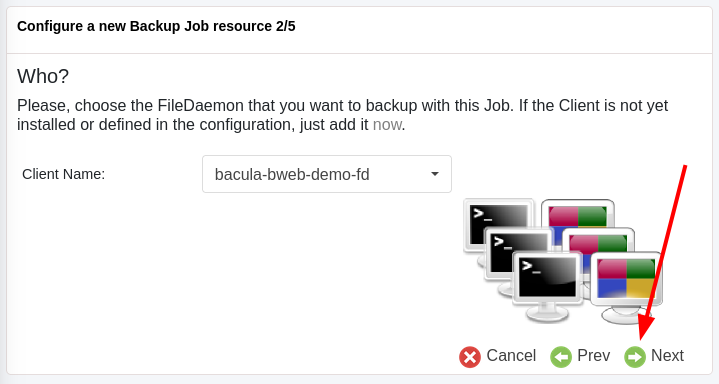
Set What - Select the previously created Fileset in the Fileset Name menu.
Set Where - Choose the Pool Name and the Storage Name.
Set When - Define the Schedule Name in the drop-down menu.
Check out the configured Backup Job in the Jobs tab. If Autocommit is not toggled, be sure to click on the Notification Area.
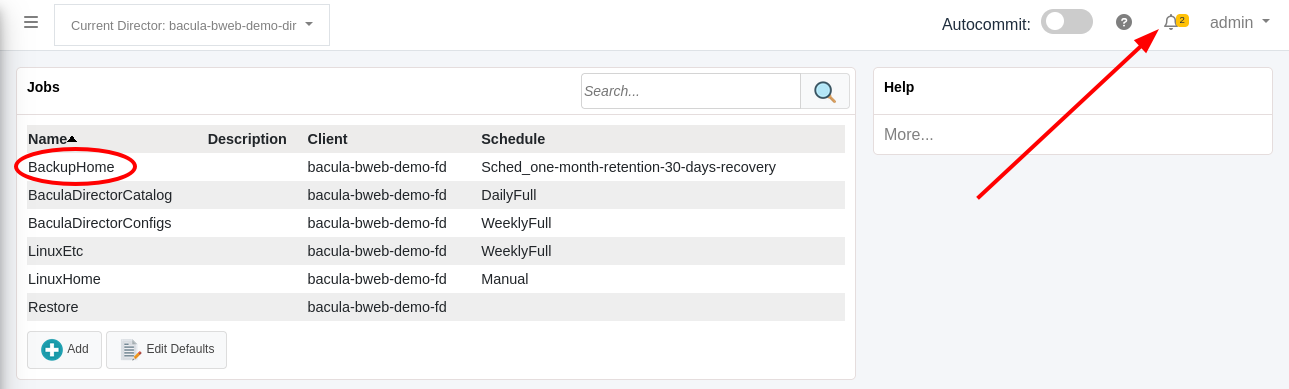
Click on Commit & Reload to apply the changes.
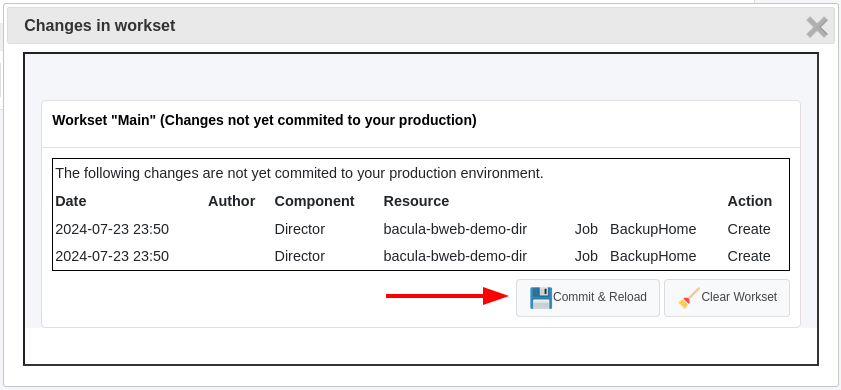
See also
Go back to:
Go to:
Go back to the Bacula Enterprise Guide to Basic Operations.