Deploy File Daemon On Windows
The following article aims at providing a step-by-step guide to deploying a File Daemon on Windows, detailing the process from adding a client to configuring and deploying the setup using BWeb Manager Suite.
Use Add Client.
Choose the Client Name and add a meaningful Description.
Select Standard encrypted communication.
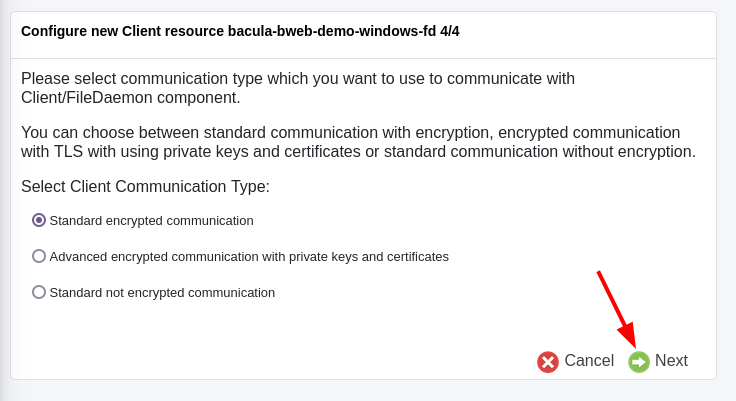
Choose the OS Type from the drop-down menu, and insert the host Address.
Next click on deploy.
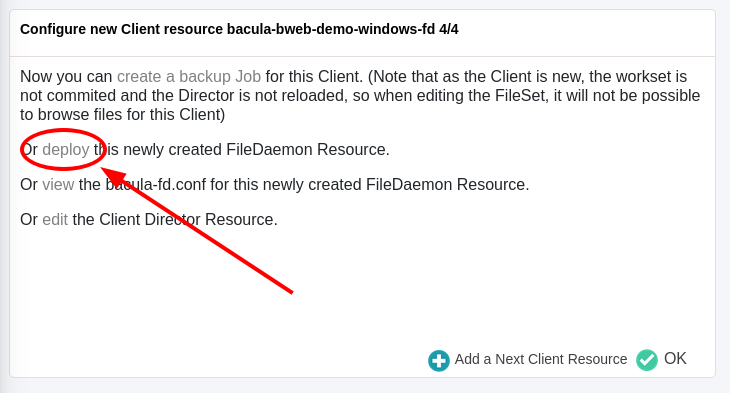
Review the configuration of the client and click on Next.
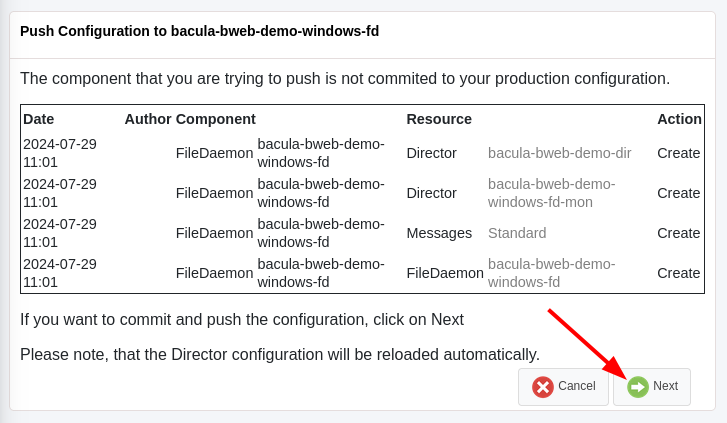
Choose the Push Method Windows. Make sure to flag Install/upgrade binaries if no previous Bacula installation is present in the target host. Select Perform the deployment directly using BWeb Manager Suite.
Insert the credentials for an Administrator Account and an Administrator Password.
Note
Either a local administrator account or a domain administrator is required to successfully log in.
It will look something similar to this:
INFO: Execute user script '/opt/bweb/bin/deploy_script_win.sh' Please enter the password for //10.0.99.135/C$ Administrator: INFO: Checking required files on 10.0.99.135 INFO: Downloading binaries from the FRS into /tmp/tmp.KbHyOuO1cJ INFO: Copying binaries to 10.0.99.135 INFO: Trying with PSEXEC... cmd=/c C:/Windows/Temp/bacula.exe /S -ComponentFile rc=0 stdout=b'' stderr=b'' INFO: Bacula FileDaemon installation succeded INFO: Copying configuration to 10.0.99.135 INFO: Backing up original configuration from 10.0.99.135 tar: Removing leading `/' from member names tar: dumped 1 files and 0 directories Total bytes written: 1312 (0.1 MiB/s) putting file /tmp/tmp.jGar12xsef/bacula-config-backup-10.0.99.135-20240729113427.tar as \Program Files\Bacula\bacula-config-backup-10.0.99.135-20240729113427.tar (1000.0 kb/s) (average 1000.0 kb/s) INFO: Restarting component service on 10.0.99.135 . bacula-fd service is stopped. . Successfully started service: bacula-fd INFO: Clean up
See also
Go back to:
Go to:
Go back to the Bacula Enterprise Guide to Basic Operations.
