Create New Fileset
The following article aims at providing a detailed guide on creating a new Fileset, from selecting the client and directories to configuring advanced options like signature and compression types.
On the left menu, navigate to Configuration > Director > FileSets.
Choose the Fileset Name and add a meaningful Description, then click on Add Include list.
From the drop-down menu Choose Client to browse, select the correct client. Then expand the root directory and select the folders to include.
Then, at the bottom right, click on Advanced Options.
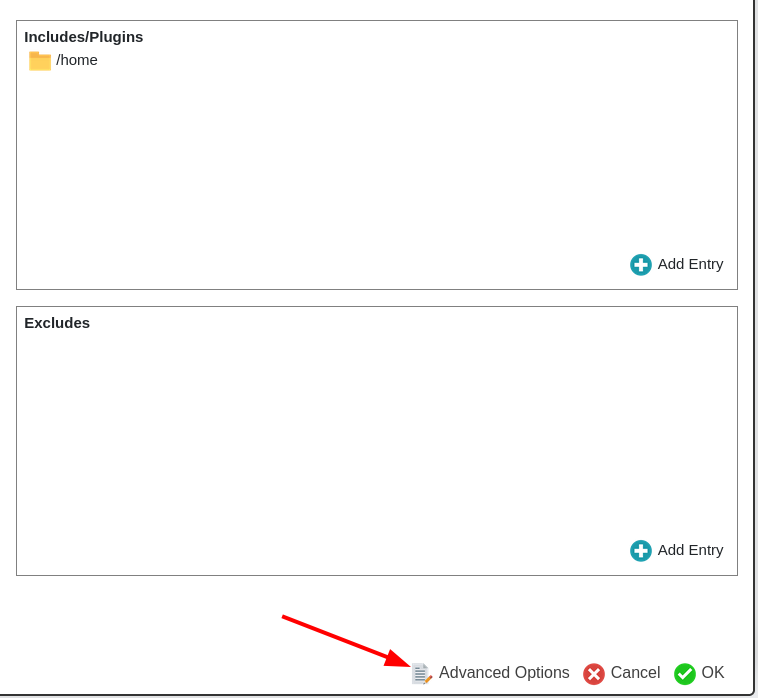
Choose the Signature and Compression types, and click on Apply.
In the Include section, verify the folders previously selected, the signature, and the compression. Then click on Add in the top right corner.
Make sure your new fileset is included in the Filesets list, and click on the notification area.
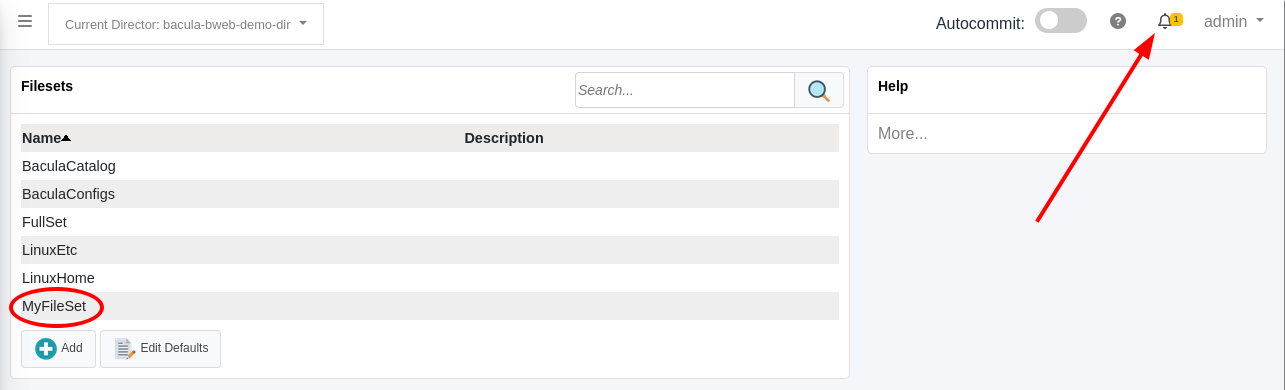
Review all the changes and click on Commit & Reload.
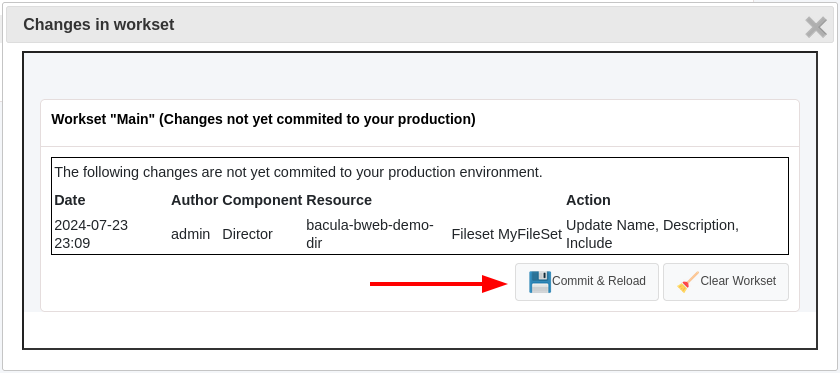
See also
Go back to:
Go to:
Go back to the Bacula Enterprise Guide to Basic Operations.